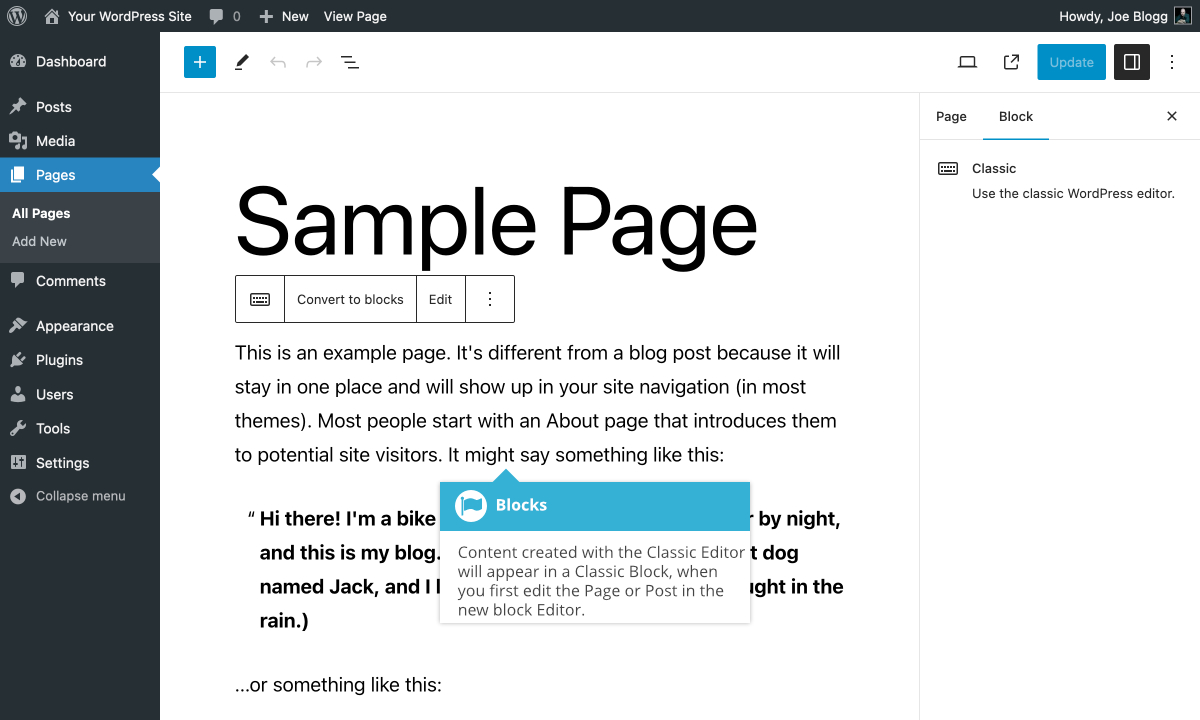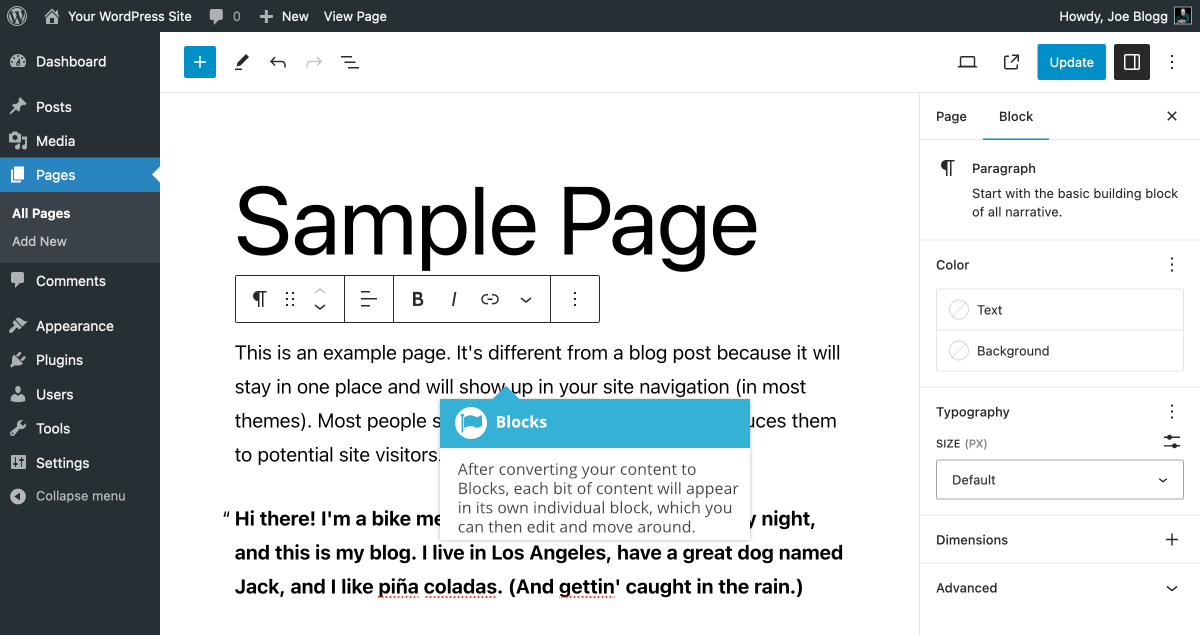Converting Existing Content to Blocks
Short url: https://ewp.guide/go/be/converting-existing-content-to-blocks
If you have an existing WordPress site and you’ve just started to use the new Block Editor, then you’ll most likely have existing content that was created using the Classic Editor. When you edit that Page or Post in the new Block Editor, all the content will appear within a Classic Block.
You’re free to edit your content in this Classic Block and then simply save your changes and your page should appear exactly like it did previously. If you wish to use the new Block Editor features though, you can easily convert this content to Blocks. After clicking on the Block, a Block Toolbar will appear. Click the Convert to blocks option, to convert the content within this Classic Block to individual Blocks.
After clicking the Convert to Blocks option, your content will be appear in their own individual blocks. Your text paragraphs will now be in Paragraph Blocks, quotes will be in Quote Blocks, images will be in Image Blocks, and so on. If you’re happy that everything has converted correctly, click the Update button at the top of the page to save your changes.