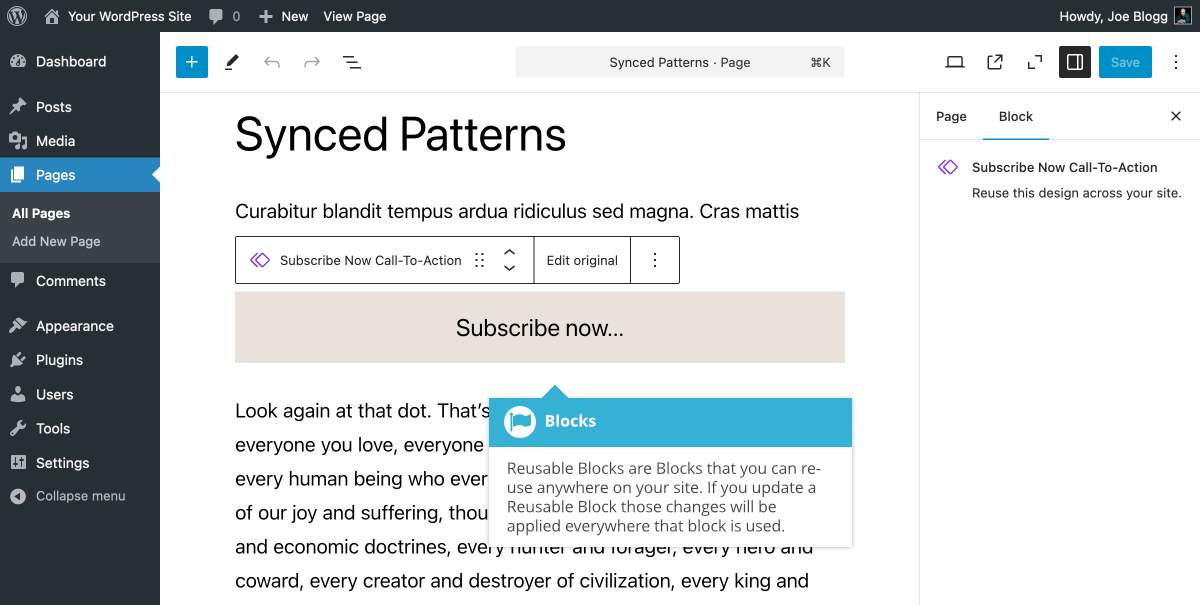Synced Patterns (Formerly Reusable Blocks)
Short url: https://ewp.guide/go/be/synced-patterns
Synced patterns, which were previously called Reusable Blocks, are Blocks that you can re-use anywhere on your site. A Synced pattern can be added to any Page or Post, and as many times as you want. If you update or change the style of your Synced pattern, the changes are automatically applied to that block, right across your whole site.
To create a Synced pattern, simply add a block, add your content to the block then style it how you'd like it to appear. Once you've got the block looking how you want it, click the Create pattern option under the Options icon on the Block Toolbar. You're then prompted to enter a name for your Synced pattern along with an optional Category name. When the ‘Synced’ switch is turned on, the pattern will be synced across the whole site. This means that if you change the block(s) in any way, it will change in any occurrence across your whole site. If you turn off the ‘Synced’ switch before saving your pattern, it means that you can freely change the pattern after inserting it into your page, and it wont affect any other part of your site.
After entering your pattern name, click the Add button to save it. Your new Synced pattern will appear under the Patterns tab within the Block Inserter.
If you’d like to remove or edit any of your Synced patterns, you can click on the Manage patterns option under the Options icon at the top-right of the page. Once you click this option, you’re taken to a screen showing a list of all the patterns on your site. You can then select any of your own patterns and delete them. If there are patterns that are included with the current theme that you’re using, you wont be able to delete those particular patterns. It’s important to note that if you delete a synced pattern that is being used throughout your site, then it will also be removed from any page that that is using that synced pattern. If you edit a page that has a synced pattern that has been removed, instead of seeing the block within the editor, you’ll be shown a message advising that the block has been deleted.
Before clicking the Manage patterns option, ensure that you save your current Page or Post to avoid losing your recent changes.