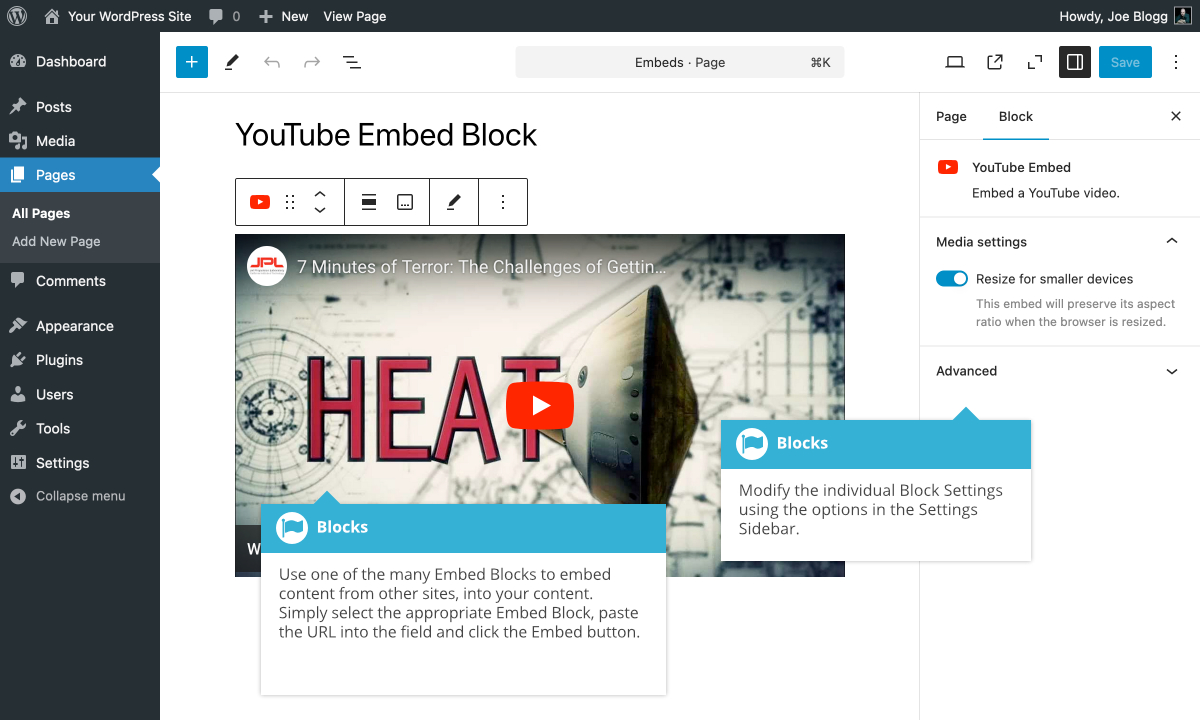Embeds
Short url: https://ewp.guide/go/be/embeds
Another way to add video or other content into your pages is through embedding. A popular example of this is embedding a YouTube video into your page.
When you’re embedding a file, there’s no need to upload the file to your site. You’re basically just creating a link to the file, from within your own page. WordPress is able to automatically embed files from a number of different services.
To embed something into your Post or Page, simply select the appropriate Embed Block, paste the URL into the field and click the Embed button. The block will magically change to show the actual site content, right there in the editor.
It's important to note that the YouTube and Vimeo Embed blocks in particular, are different from the Video block. Those two Embed Blocks, wont provide you with the same options in the Settings Sidebar as you would get for a Video Block. The YouTube and Vimeo Embed blocks are used for embedding a video from those two sites, respectively, whereas the Video Block is used to add a video that you’ve uploaded to your own site.
WordPress has embed blocks for the following sites:
- Amazon Kindle
- Animoto
- Bluesky
- Cloudup
- Crowdsignal
- DailyMotion
- Flickr
- Imgur
- Isuu
- Kickstarter
- MixCloud
- Pocket Casts
- ReverbNation
- Screencast
- Scribd
- SmugMug
- SoundCloud
- Speaker Deck
- Spotify
- TED
- TikTok
- Tumblr
- VideoPress
- Vimeo
- Wolfram Cloud
- WordPress
- WordPress.tv
- YouTube (Only public and “unlisted” videos and playlists)