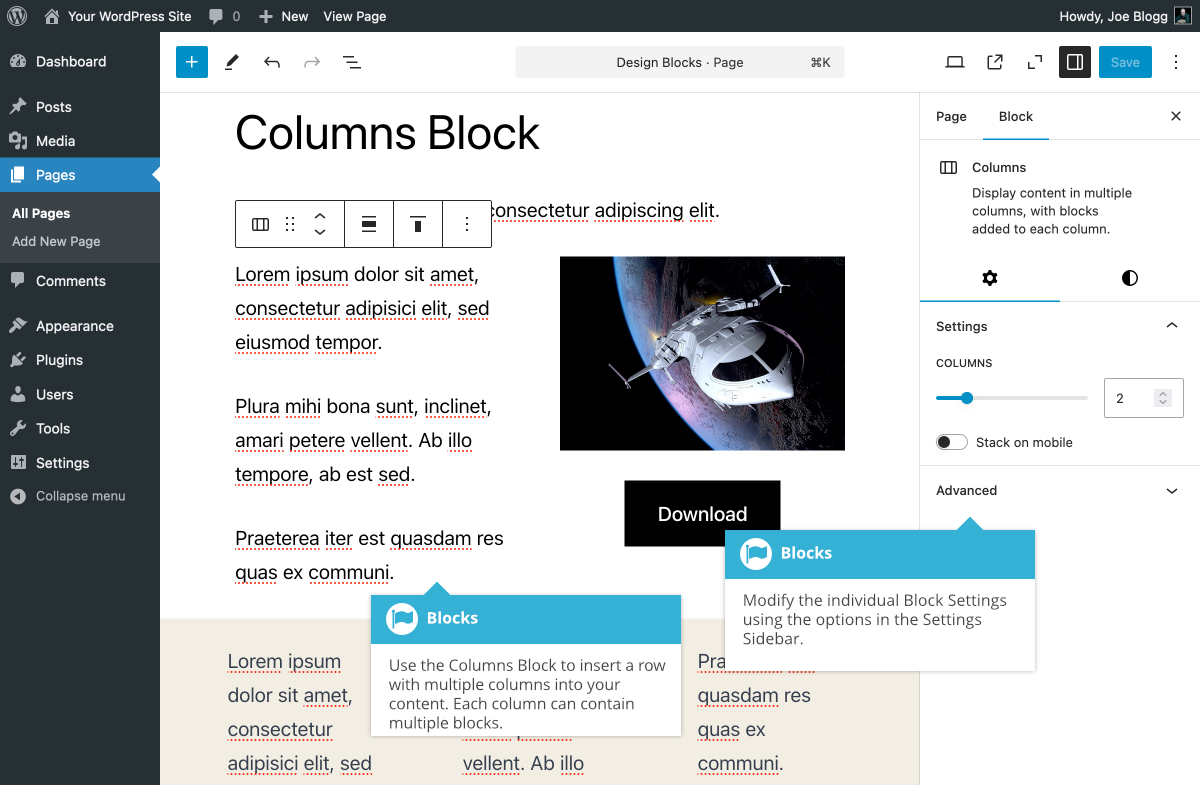Columns Block
Short url: https://ewp.guide/go/be/columns-block
The Columns Block allows you to insert a row with multiple columns. When you first insert the Columns Block, you’re prompted to select a layout from a selection of commonly used layouts. You can also choose to skip this step and you’ll get the default layout which is just one single 100% width column. After adding a Columns Block, you're then able to add whatever blocks you want, into those columns. The Columns Block is useful for making more interesting layouts with your content, rather than the typical single column of text that the Classic Editor allowed for.
You can select the number of columns within the Columns Block using the slider in the Settings Sidebar. If you select an individual column within the Columns Block, you can change the width of that column using the Percentage width slider in the Settings Sidebar.
When you have multiple blocks nested within each other, selecting the actual Block that you want can sometimes be a little tricky. For example, selecting the outer most Columns Block when you have a Paragraph Block, within a Column. If you’re finding it difficult to select the correct Block, try selecting the Block that you want, by using the Block Breadcrumbs that appear at the bottom of the page. The Breadcrumbs will appear whenever you have a Block selected, and will list all the parent blocks for the currently selected Block.
The various options for this block are located within separate Settings (![]() ) and Styles (
) and Styles (![]() ) tabs, in the Settings Sidebar.
) tabs, in the Settings Sidebar.