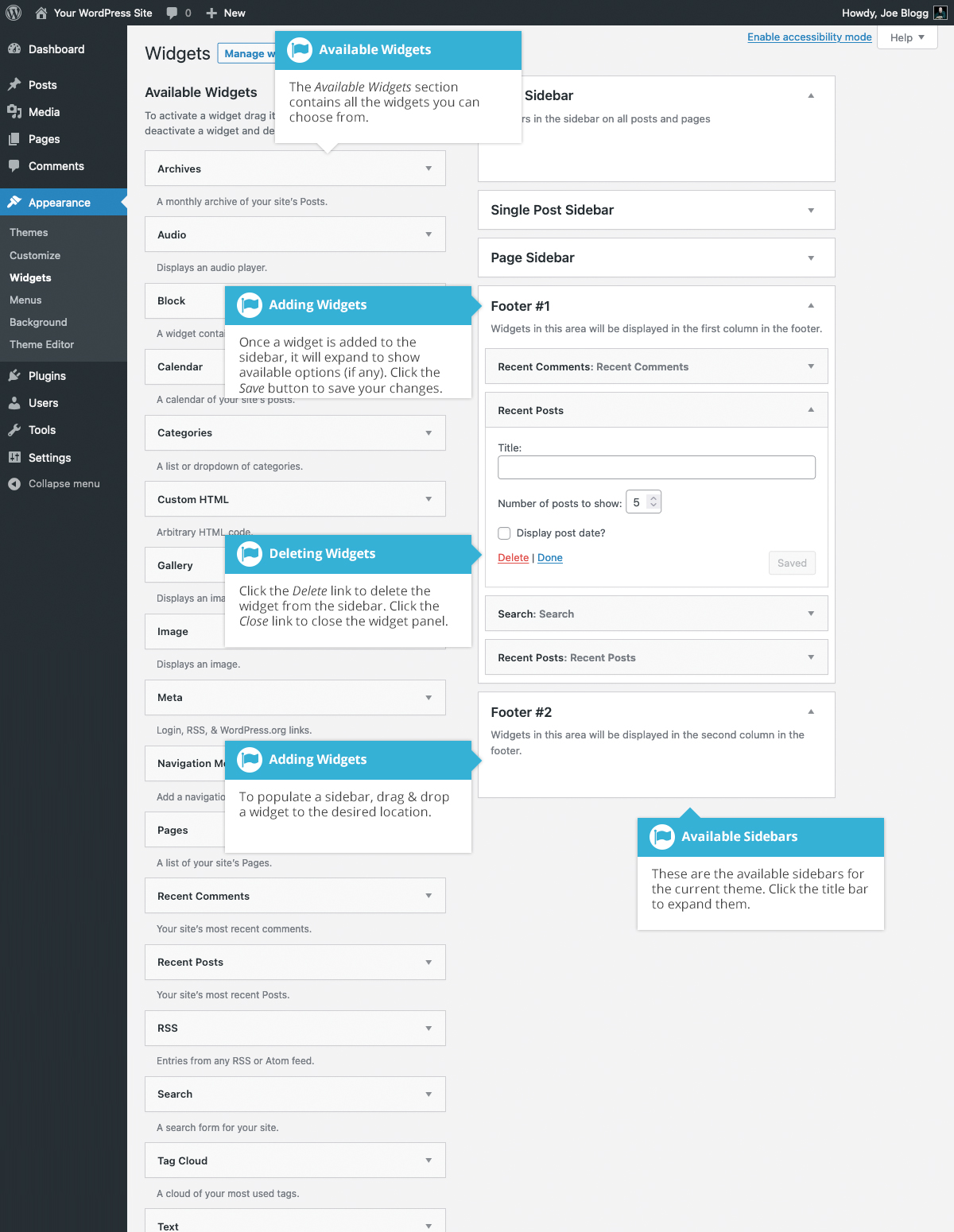Classic Widgets
Short url: https://ewp.guide/go/classic-widgets
If you have the Classic Widgets plugin installed, you can edit your widgets using the familiar Widget screen that you’ve been using prior to WordPress 5.8.
The Classic Widgets screen provides you with numerous default widgets, allowing you to add extra content to your site, such as Recent Comments, Categories or Custom Menus, just to name a few. New Widgets can also be installed via plugins and again, depending what the plugin is used for the extra functionality it brings to your site will vary.
The Available Widgets section contains all the widgets you may choose from. To populate one of your Sidebars, drag and drop a widget to the desired location. Once the Widget is dragged to a Sidebar, the widget will open up to allow you to configure its settings. Click the Save button within the Widget to save your settings.
If you want to remove a widget from a Sidebar but save its settings for future use, drag it into the Inactive Widgets section. If you simply want to delete the Widget from your Sidebar, click the Delete link within the Widget.
The small arrow next to the Sidebar title will toggle the sidebar open and closed. If you drag and drop a widget onto a closed sidebar, the sidebar and widget will automatically open.
Your Widgets can also be configured in the WordPress Customizer. Once you’re in the Customizer, simply click on the Widgets panel to view and edit all your Widgets.