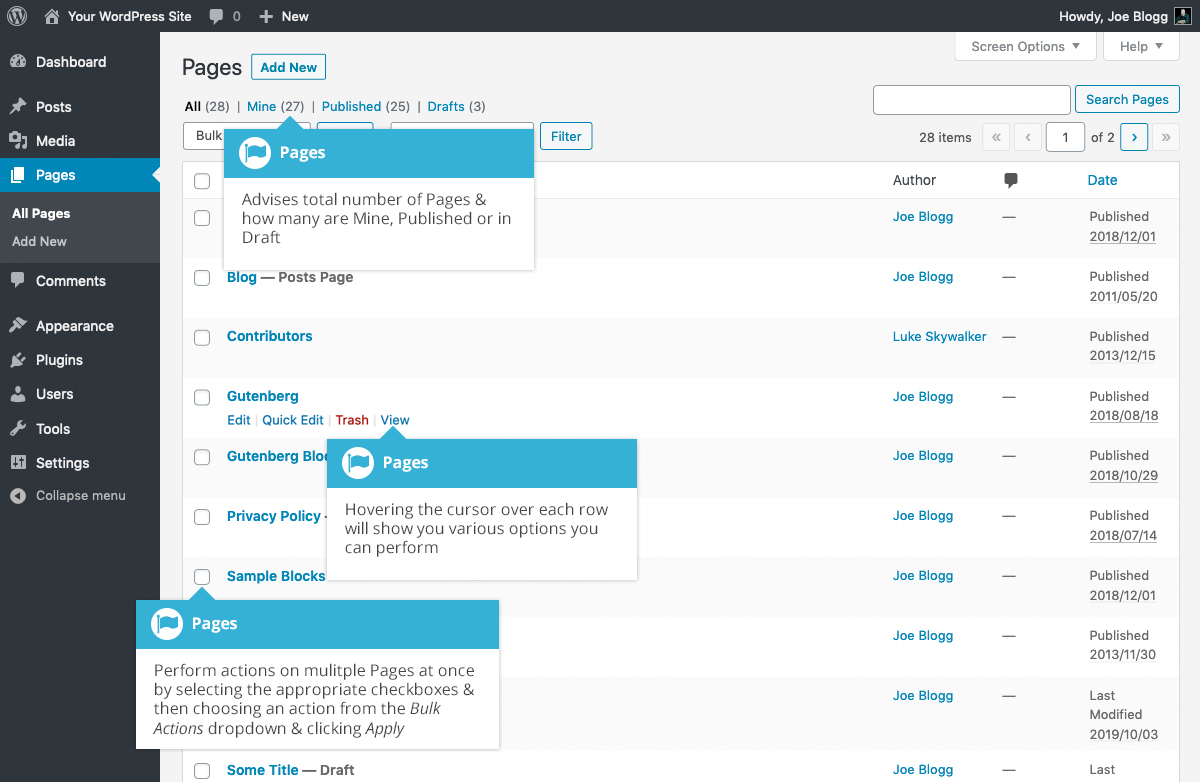Pages
Short url: https://ewp.guide/go/pages
After clicking on the Pages menu option you'll be shown a list of Pages that your site contains. Among the information displayed is the Page title, the Author, No. of Comments and either the Date Published or the Date the Page was Last Modified. The Pages screen will look similar to screen below.
At the top of the page you can view how many Pages in total you have in your site, how many have been published by yourself or how many are Published or in Draft.
When hovering your cursor over each row, a few links will appear beneath the Page title.
- Edit – Will allow you to edit your Page. This is the same as clicking on the Page title
- Quick Edit – Allows you to edit basic Page information such as Title, Slug, Date plus a few other options
- Trash – Will send the Page to the Trash. Once the Trash is emptied, the page is deleted
- View – Displays the Page. If the Page hasn’t been published yet, this will say Preview
Next to each Page title is a checkbox. This allows you to perform an action on multiple items at once. You simply check the Pages that you would like to affect and then from the Bulk Actions dropdown select either the Edit option or the Move to Trash option and then click the Apply button. The Edit option will allow you to edit the Author, Parent, Template, whether to allow Comments or not and the Status of each of the checked items. The Move to Trash option will move the selected items to the Trash.
You can also filter the pages that are displayed using the dropdown list and the Filter button.