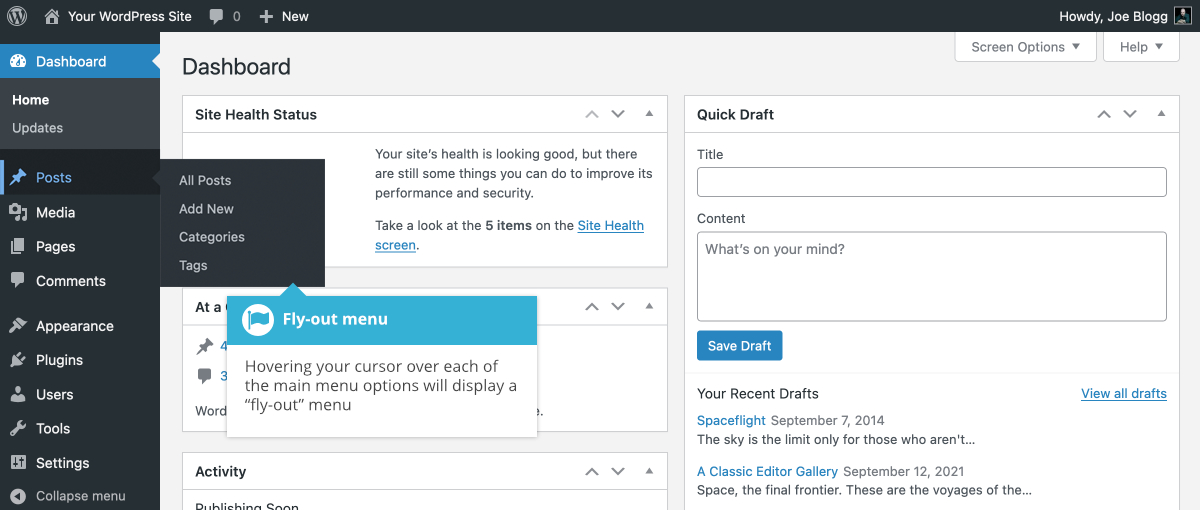Dashboard Menu Options
Short url: https://ewp.guide/go/dashboard-menu-options
Down the left-hand side of the Dashboard and on every page you will see your main admin navigation menu. This is where you’ll find all the options to update and configure your site.
Hovering your cursor over each of the main menu options will display a ‘fly-out’ menu with the various choices for that particular menu option. Once you click each of the main menu options, that particular menu will expand to show all the available options within that section (if there are any).
The main menu options and their usage are:
Dashboard
This will display your main Dashboard ‘homepage’. In the top left of your Dashboard you’ll see some brief stats on the number of Posts, Pages, Categories and Tags contained within your site, as well as the total number of comments and approved comments. There’s also a summary of how many Spam Comments you currently have.
Posts
This is where you can create a new Blog Post. You can also update your Categories and Post Tags.
Media
This is where all your uploaded images, documents or files are stored. You can browse through your Media library, as well as edit and update the files.
Pages
This is where you create and maintain all your Pages.
Comments
You can manage all your Comments within this section, including replying to comments or marking them as spam.
Appearance
This menu is where you control how your site looks. You can choose a new Theme, manage your site Widgets or Menus and even edit your site theme files.
Plugins
Plugins extend and expand the functionality of WordPress. You can add or delete plugins within here as well as activate or deactivate them.
Users
This screen lists all the existing users for your site. Depending on your Role, you can also add new users as well as manage their Roles.
Tools
This section gives you access to various convenient tools such as options to import and export data to/from your WordPress site. You can also run a Site Health check, which shows critical information about your WordPress configuration and any items that may require your attention.
Settings
This is where your site is configured. Among other things, it allows you to configure your site name and URL , where your Posts appear, whether people can leave Post Comments or not and numerous other settings. Most times, once your site is setup, there's no need to change any of the settings within this section.
At the bottom of the menu you'll see a link called Collapse menu. Clicking this will hide the menu and simply display their icons instead. Click the small arrow icon again to expand the menu.
Occasionally when you install a plugin, they will have their own configuration or setup pages. The location of these will be entirely dependent on the individual plugin but most times these pages will either appear within the Tools section, the Settings section or in a completely new menu section somewhere within the menu.