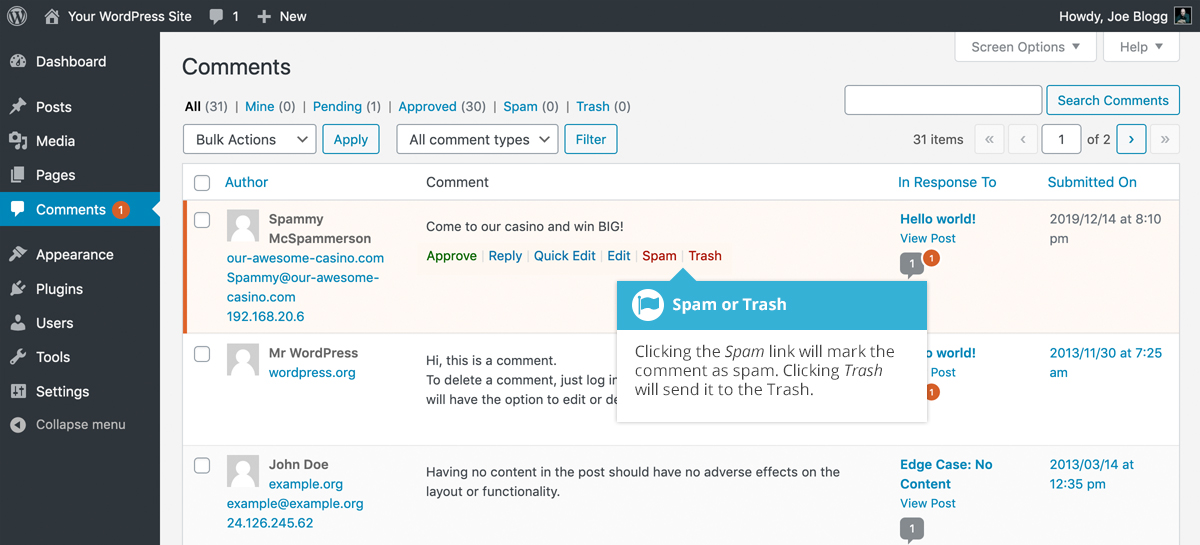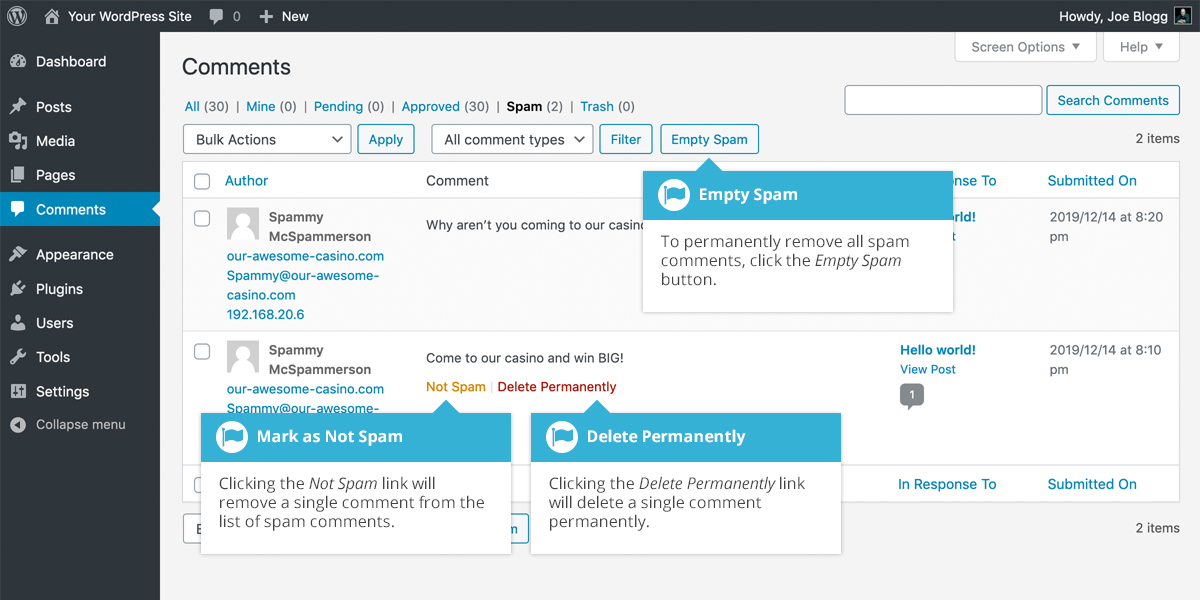Marking comments as Spam and Trash
Short url: https://ewp.guide/go/marking-comments-as-spam-and-trash
If a spam comment has been posted to your site you can mark it as spam simply by hovering your cursor over the comment and clicking the Spam link. If you’re using the Akismet plugin and you come across a spam comment that Akismet missed, marking it as spam will help Akismet learn and it will be less likely to miss similar spam in the future.
If you simply want to remove a comment, hover your cursor over it and click the Trash link.
To empty the Trash, click on the Trash link at the top of the page to display all the comments that have been marked as Trash. This link will be displayed along with a number within brackets which indicates how many comments are marked as Trash. To permanently remove all these comments, click the Empty Trash button. You will not be prompted for confirmation.
To remove all the spam comments, click on the Spam link at the top of the page to display all the comments that have been marked as spam. This link will be displayed along with a number in brackets which indicates how many spam comments there are. To permanently remove all these comments, click the Empty Spam button. You will not be prompted for confirmation.
You can also delete a single spam comment permanently by clicking on the Delete Permanently link that appears when hovering your cursor over each row. You will not be prompted for confirmation.
If you find there are comments that have been marked as spam that shouldn’t be, click the checkboxes next to them and select Not Spam from the Bulk Actions drop down at the top of the page. Click the Apply button to confirm your choice. Alternatively, click the Not Spam link that appears when hovering your cursor over each row.