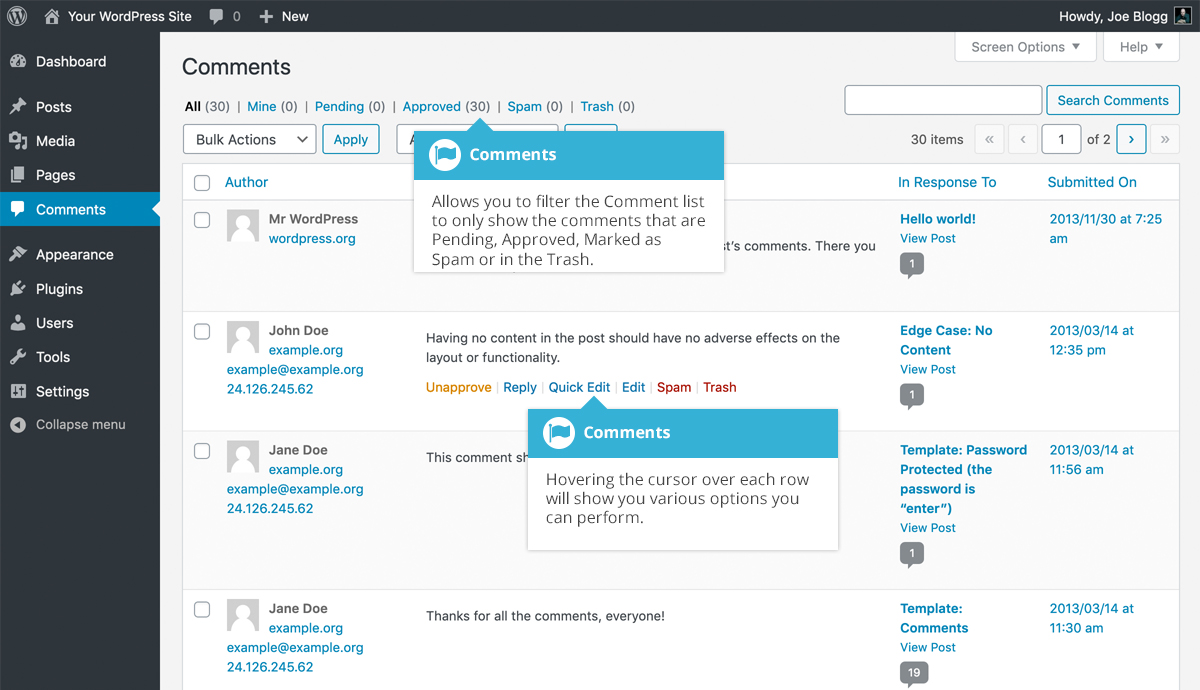Comments
Short url: https://ewp.guide/go/comments
Comments are a feature of blogs which allow readers to respond to Posts. Typically, readers simply provide their own thoughts regarding the content of the post, but they may also provide links to other resources, generate discussion, or simply compliment the author for a well-written post. Comments allow you to interact more with your site visitors as well as generate feedback and discussion on your Posts.
Comments can be controlled and regulated through the use of filters for language and content, and if you prefer, can also be queued for approval before they are visible on the web site. This is useful in dealing with comment spam.
When you click on the Comments menu option, you’ll be shown a list of all the comments on your site.
At the top of the screen there are links that allow you filter the comment list to only show the comments that are Pending, Approved, Marked as Spam or that are in the Trash. The number in brackets will advise how many there are for that particular type.
As well as the standard settings that allow you to manage your comments, the default WordPress install comes with an excellent plugin that helps to filter out spam from your comments. This plugin is called Akismet.
After activating the Akismet plugin, you need to supply it with an API Key. You can grab an API key and find out more information on the Akismet website.
When hovering your cursor over each row in the list of Comments, a few links will appear beneath the comment.
- Unapprove/Approve – Allows you to unapprove the comment. This will stop it displaying on your site. If the comment is already unapproved then this link will change to Approve, to allow you to approve the comment
- Reply – Allows you to write a reply comment
- Quick Edit – Allows you to quickly edit the commenter’s Name, Email or URL as well as the actual comment
- Edit – Allows you to edit the commenter’s Name, Email or URL as well as the actual comment. It also allows you to mark the comment as either Approved, Pending or Spam and change the Date and Time
- Spam – Allows you to mark the comment as spam
- Trash – Allows you to mark the comment as Trash. Once it’s in the Trash, you can either restore it if you made a mistake, or delete it permanently
If you would like to change the status of numerous Comments at once, click the checkboxes next to the Comment(s) you would like to change and then choose either Unapprove, Approve, Mark as Spam or Move to Trash from the Bulk Actions dropdown list at the top of the page. After selecting the appropriate option, click the Apply button.
See also: