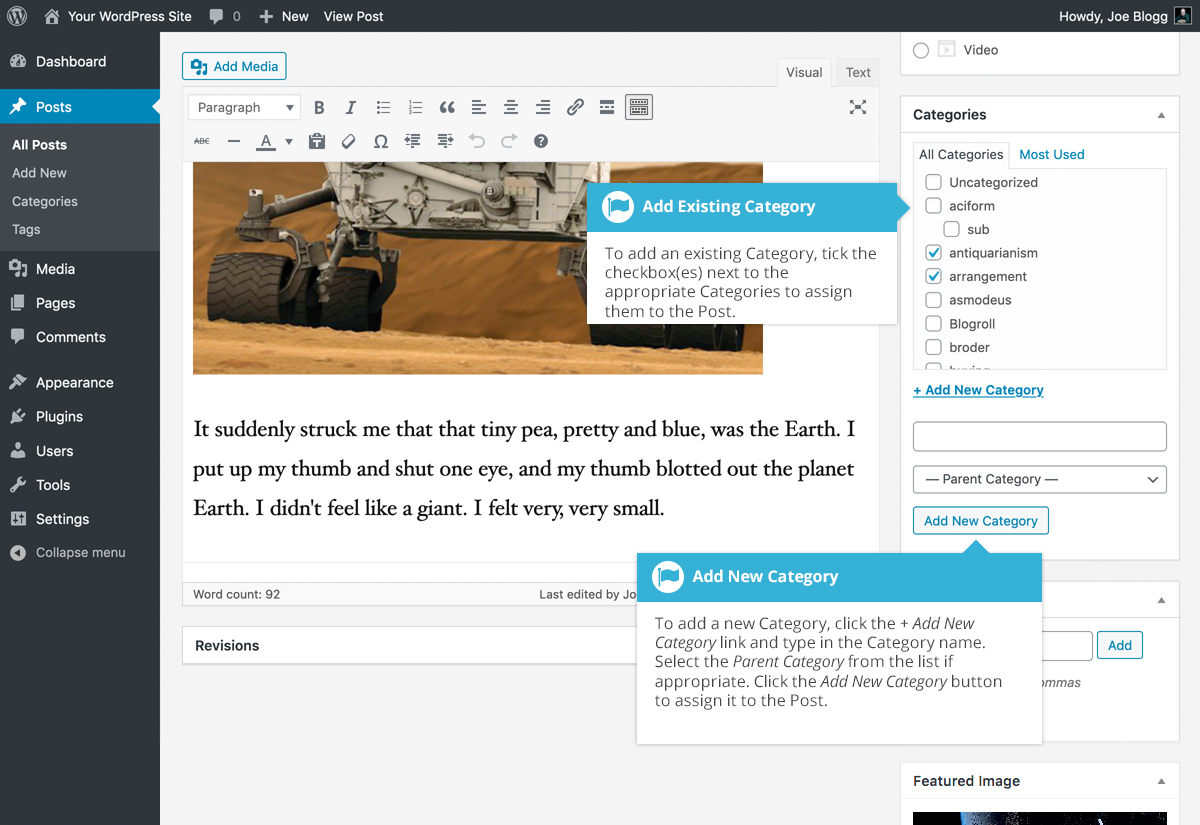Adding Categories within your Post
Short url: https://ewp.guide/go/adding-categories-within-your-post
Adding Categories whilst editing your Post will automatically assign those Categories to your Post.
When using the Block Editor, click on the Post tab in the Settings Sidebar. The Categories panel can be found just below the Permalink panel. To add an existing Category, simply tick the checkbox(es) next to the Categories you’d like to assign to the Post.
If you would like to create a new Category and assign it to the Post at the same time, click the Add New Category link. Two fields will then appear. Type the name of the Category that you’d like to add into the empty input field. If you’d like the new Category to have a Parent, select it from the Parent Category dropdown list. Click the Add New Category button when done to create the Category and automatically assign it to the Post.
When using the Classic Editor, the Categories panel can be found just below the Format panel if your Theme supports Post Formats. Alternatively, it will reside just below the Publish panel. To add an existing Category, simply tick the checkbox(es) next to the Categories you’d like to assign to the Post.
If you would like to create a new Category and assign it to the Post at the same time, click the + Add New Category link. Two fields will then appear. Type the name of the Category that you’d like to add into the empty input field. If you’d like the new Category to have a Parent, select it from the Parent Category dropdown list. Click the Add New Category button when done to create the Category and automatically assign it to the Post.