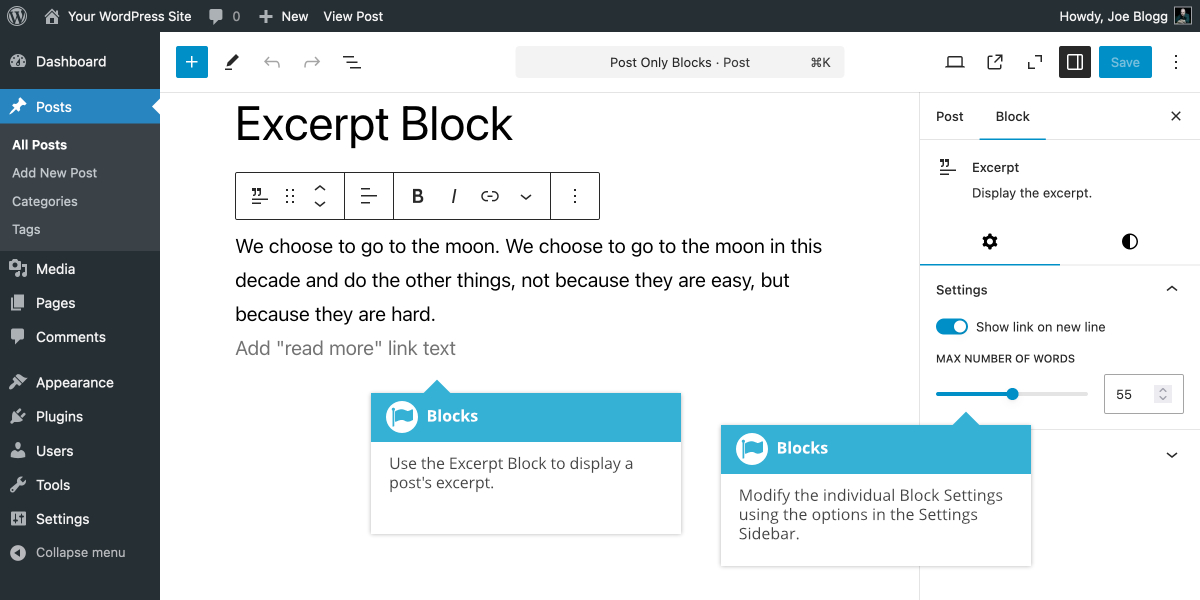Excerpt Block
Short url: https://ewp.guide/go/be/excerpt-block
The Excerpt Block allows you to display a Post’s excerpt. The excerpt is a small paragraph or two that provides an introduction to your content. It’s typically the first paragraph or two of your blog Post, but you can also create custom excerpts using the Excerpt panel in the Settings Sidebar, under the Post tab, when editing your individual posts, or by inserting a More Block into your content. Although you can add this block into your normal Page or Post content, it will be more useful adding it to your theme’s templates using the Full Site Editor.
Once you've added your Block, there are further options available in the Settings Sidebar. You can change the Text and Background colours, and you can also change various Typography settings like Font size, Appearance, Decoration, Line height, Letter case & Letter spacing.
To add a “read more” link, click the Add “read more” link text placeholder and then type in the text you want to display. You can use the Show link on new line switch to either show the “read more” link to the right of the excerpt content, or on a new line. If you don’t add any text to the “read more” link field, then no “read more” link will be shown.
You can also change the number of words that display within the excerpt using the Max Number of Words slider in the Settings Sidebar.
The various options for this block are located within separate Settings (![]() ) and Styles (
) and Styles (![]() ) tabs, in the Settings Sidebar.
) tabs, in the Settings Sidebar.