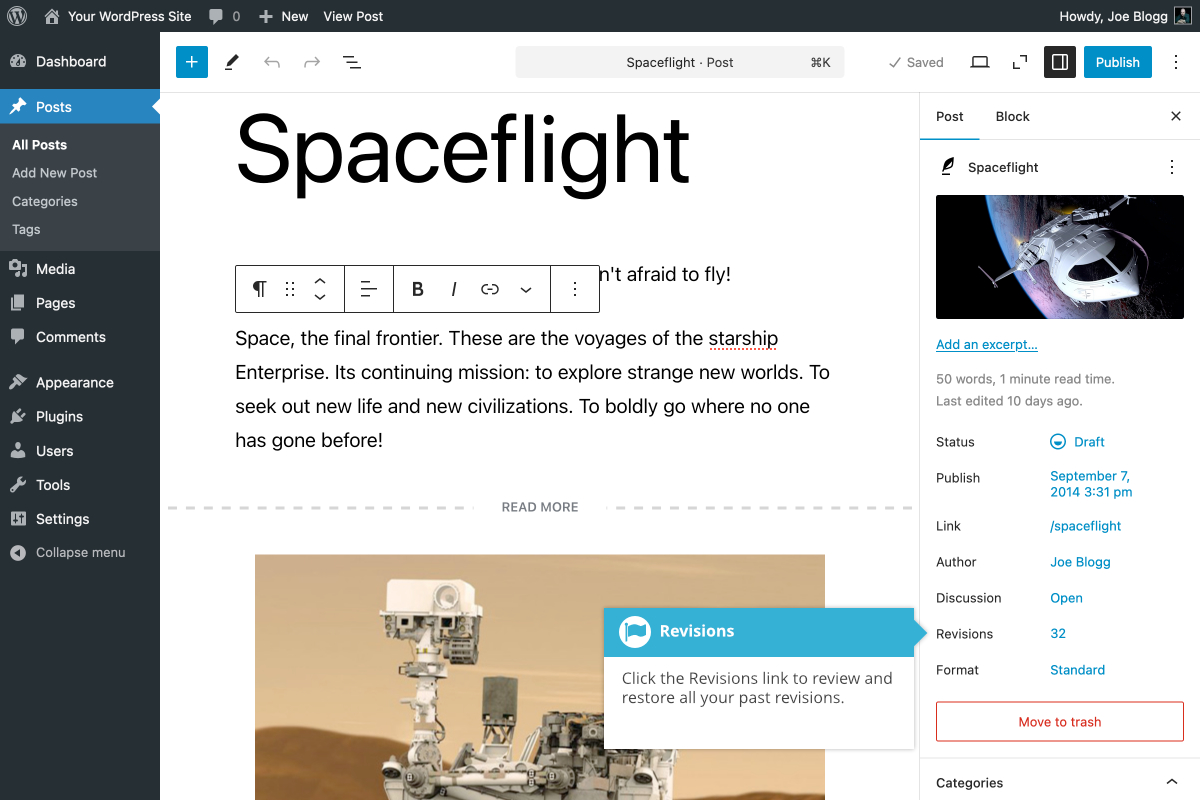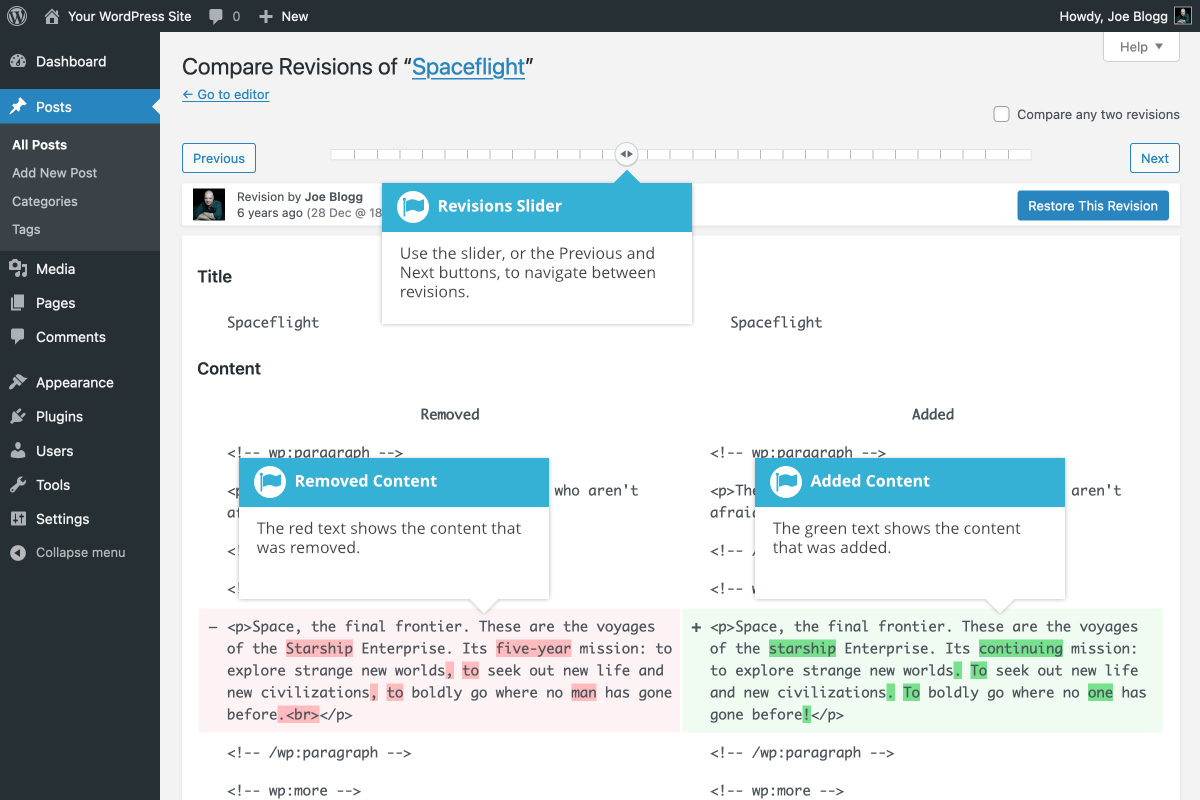Reviewing Past Revisions
Short url: https://ewp.guide/go/be/reviewing-past-revisions
When you’re editing your Post or Page, the number of revisions for that particular Post or Page is shown on the Post/Page tab in the Settings Sidebar, if you have any.
Click the Revisions link just under the Summary Panel to browse through the various revisions for the current Post or Page.
Use the slider at the top of the page or click the Previous and Next buttons to navigate through your various Post or Page revisions.
Content that has been deleted will be shaded red and content that has been added will be shaded green. If there is content that is shaded dark red and/or dark green, it’s highlighting specific content that was removed or added. If the paragraph or line is simply light red and/or light green, then the whole paragraph or line was affected by the change.
You can also compare two different revisions by clicking the Compare any two revisions checkbox at the top of the page.
If you’d like to restore a previous revision, click the Restore This Revision button.