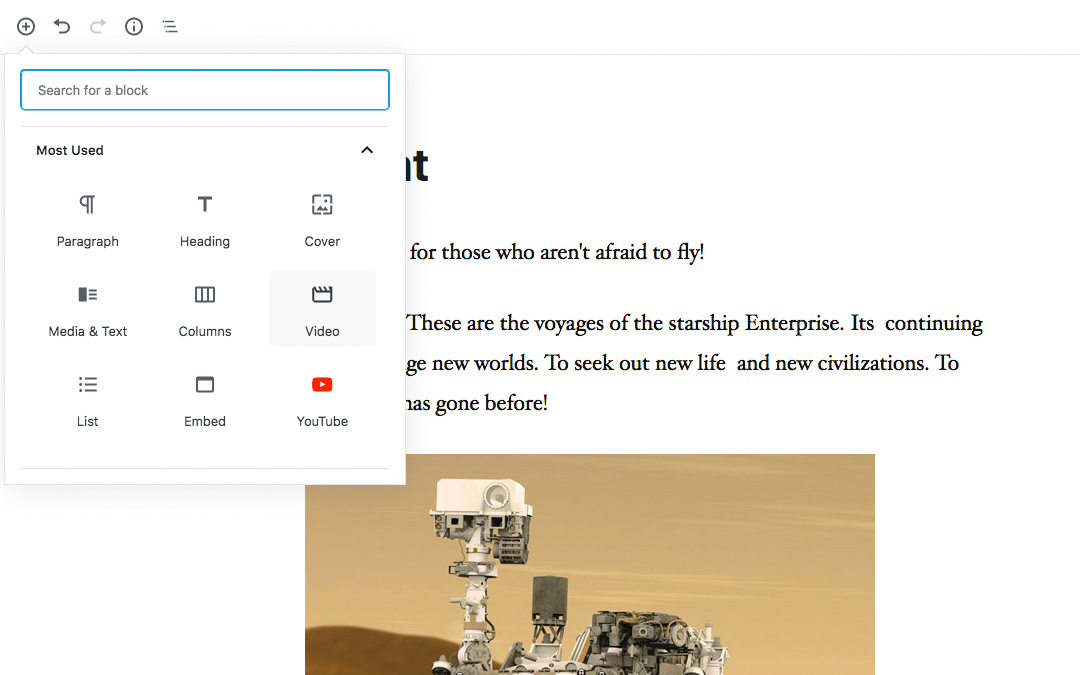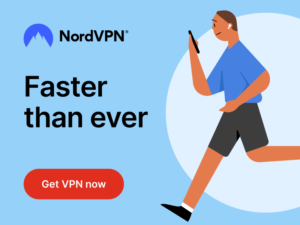WordPress 5.0, named “Bebo” after Cuban jazz musician Bebo Valdés, was released in early December. It’s available for download from WordPress.org or you can update in your WordPress dashboard.
WordPress 5.0 is a HUGE release, with some major changes to how you write your content. The major change being the introduction of a brand new editor, called the Block Editor, although you may also know it by its development codename, Gutenberg. The editing interface has been rebuilt to make it easier to create media rich Pages and Posts and to provide you with more flexibility. As the name suggests, the Block Editor treats all your content as individual blocks. Each block can be inserted, rearranged and styled individually, making this new editor more flexible than the old (TinyMCE) Classic Editor.
Starting from WordPress 5.0, the Block Editor will be the default editor whenever you're creating a new Page or Post. However, if you wish to continue to use the old (TinyMCE) Classic Editor, you can do so by installing the Classic Editor plugin. The Classic Editor plugin will allow you to disable the new Block Editor and instead, will provide you with the same editing interface that you've been using prior to WP 5.0. The Classic Editor plugin can be downloaded from the Plugin Directory on the WordPress.org website, or you can install it directly onto your site using the Plugins > Add New menu option and then typing in ‘Classic Editor’ (without the quotes) in the Search Plugins… field.
If you find that your theme doesn't work properly with the new Block Editor, or maybe some of your existing plugins don't work as expected, then it's highly recommended to install the Classic Editor plugin to revert the editor back to the same interface you were using prior to WordPress 5.0. Likewise, if you're using a third party Page Builder plugin like Elementor or Beaver Builder, or a theme with a built in Page Builder such as Divi, then you also might want to consider installing the Classic Editor plugin as well. If, sometime in future, you change themes or plugins and decide you want to use the new Block editor, then you can simply deactivate the Classic Editor plugin.
Building with Blocks
As mentioned above, the Block Editor treats all your content as individual blocks. Each block can be inserted, rearranged and styled individually, giving you some extra flexibility over the old (TinyMCE) Classic Editor. The Block Editor provides individual blocks for all your common content such as paragraphs, headings, ordered and unordered Lists (i.e. bullet points), quotes, images, galleries and any other content that you could previously add to the Classic Editor. On top of that, the Block Editor also provides additional blocks for easily adding content such as buttons, tables and columns.
Twenty Nineteen
With WordPress 5.0 comes a brand new default theme, Twenty Nineteen. Twenty Nineteen features custom styles for the blocks available by default in 5.0. It makes extensive use of editor styles throughout the theme so that what you see in the editor is the same as what you see on the front of your site.
Twenty Nineteen has a simple, type-driven layout featuring ample whitespace, and modern sans-serif headlines paired with classic serif body text.
Latest Guide Updates
This latest version of the guide has over 60 new pages dedicated to explaining how to use the new Block Editor, along with close to 100 new images, making sure that what you see in the guide is exactly what you see when using your WordPress Dashboard.
Head on over to the download page to download the latest version of the Easy WP Guide, or if you want to get stuck straight into it, you can always read it online.