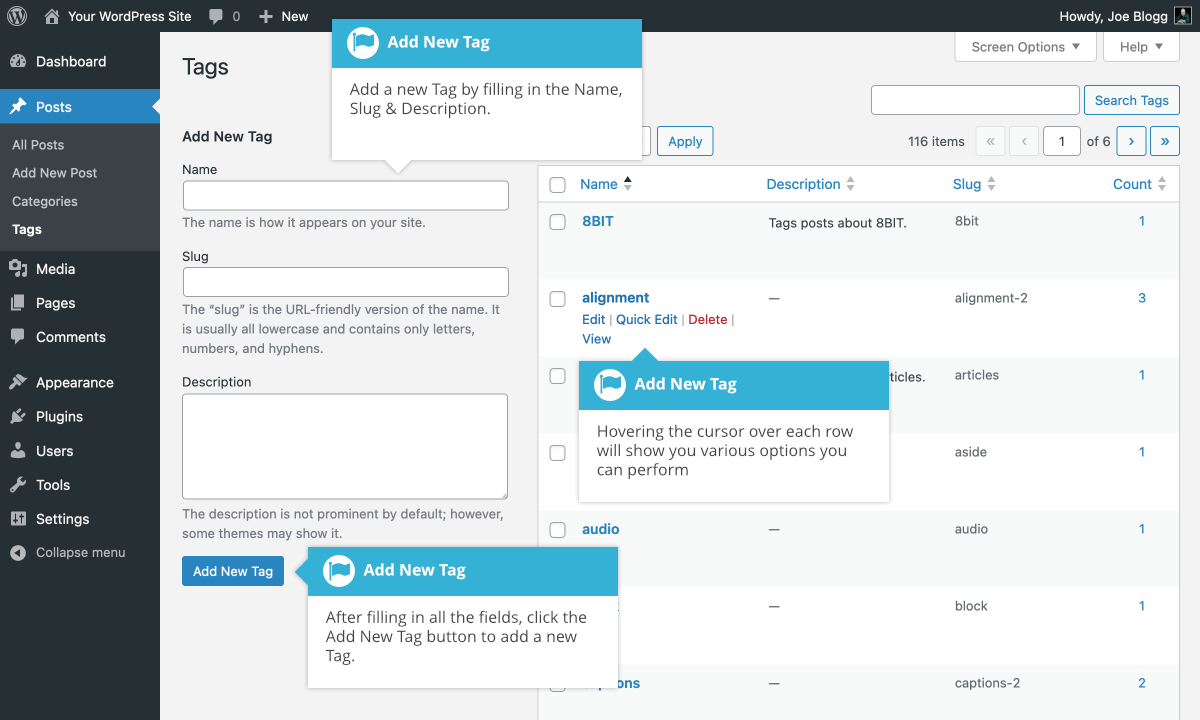Tags
Short url: https://ewp.guide/go/tags
Tags are ad-hoc keywords that identify important information in your post (names, subjects, etc) that may or may not recur in other posts. Unlike Categories, Tags have no hierarchy, meaning there’s no relationship from one Tag to another. Pages cannot be assigned Tags and cannot be associated with Categories. You can only associate Tags and Categories to Posts.
Like Categories, there are two ways to add Post Tags. They can be added whilst adding or editing your Post or they can be added via the Tags menu option. Adding Tags whilst editing your Post, will automatically assign those Tags to your Post. Adding Tags using the Tags menu option will simply add them to the list of available Tags.
When you click on the Tags menu option you’ll be shown a list of Tags that have already been added, along with some blank fields that allow you to add a new Tag.
To add a new Tag, fill in the blank fields and then click the Add New Tag button:
- Name – The name is how it appears on your site
- Slug – The Slug is the URL-friendly version of the name. It’s usually all lowercase and contains only letters, numbers, and hyphens
- Description – The description is not prominent by default; however, some themes may display it
Once you add a new Tag it will appear in the list of Tags on the right side of the screen.
When hovering your cursor over each row in the list of Tags, a few links will appear beneath the Tag name.
- Edit –Allows you to edit the Tag properties such as Name, Slug and Description
- Quick Edit – Allows you to quickly edit the Tag Name and Slug
- Delete – Deletes the Tag permanently from the list of Tags. After clicking Delete you will be prompted to confirm your choice. Click OK to delete the Tag or Cancel if you don’t want to delete it
- View – This will list all the Posts that are currently using this Tag
If you would like to permanently delete numerous Tags at once, click the checkboxes next to the Tags you would like to delete and then choose Delete from the Bulk Actions dropdown list at the top of the page. After selecting Delete, click the Apply button to immediately delete the selected Tags (you will not be prompted to confirm your choice).
See also: