Deleting a File from the Media Library
Short url: https://ewp.guide/go/deleting-a-file-from-the-media-library
To delete a file from the Media Library when using the Grid View, first click an image to view the File Properties, then click on the Delete permanently link that appears in the pop-up window.
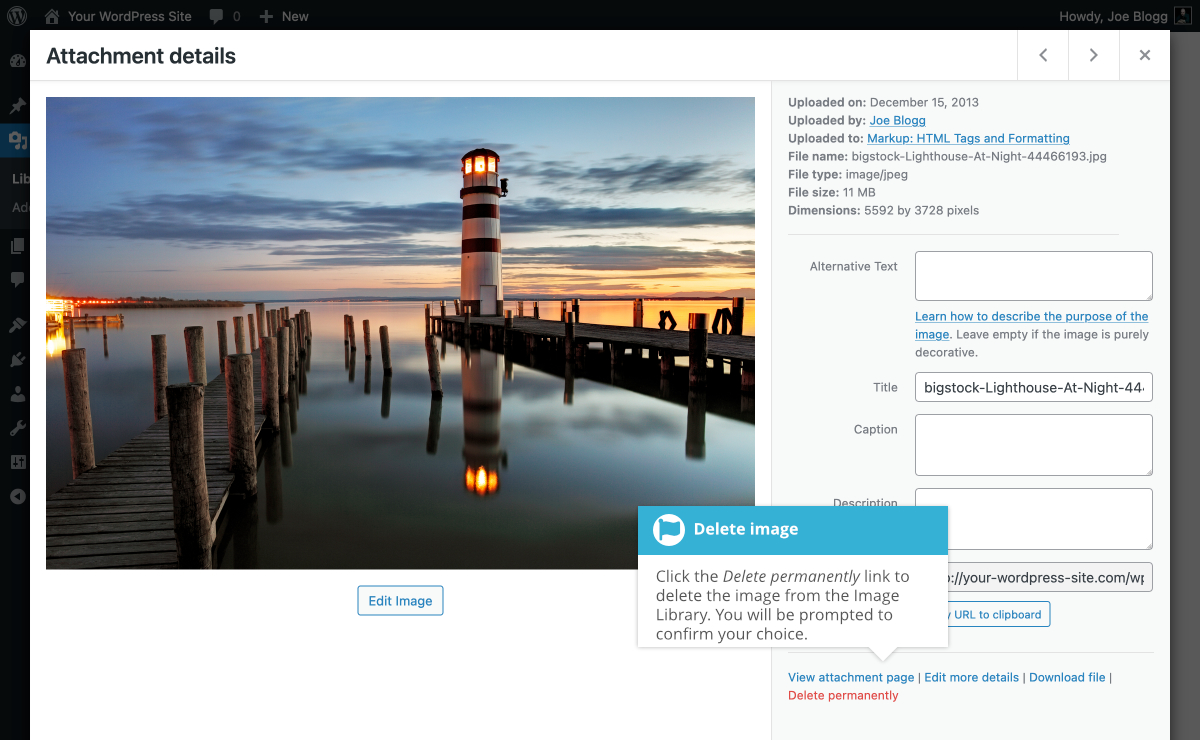
You can also bulk delete multiple images at once in the Grid View by clicking the Bulk select button when viewing your grid of images, selecting all the images you want to delete, and then lastly, clicking the Delete permanently button.
To delete a file from the Media Library when using the List View, click on the Delete Permanently link that appears beneath the file name when hovering your cursor over each row.
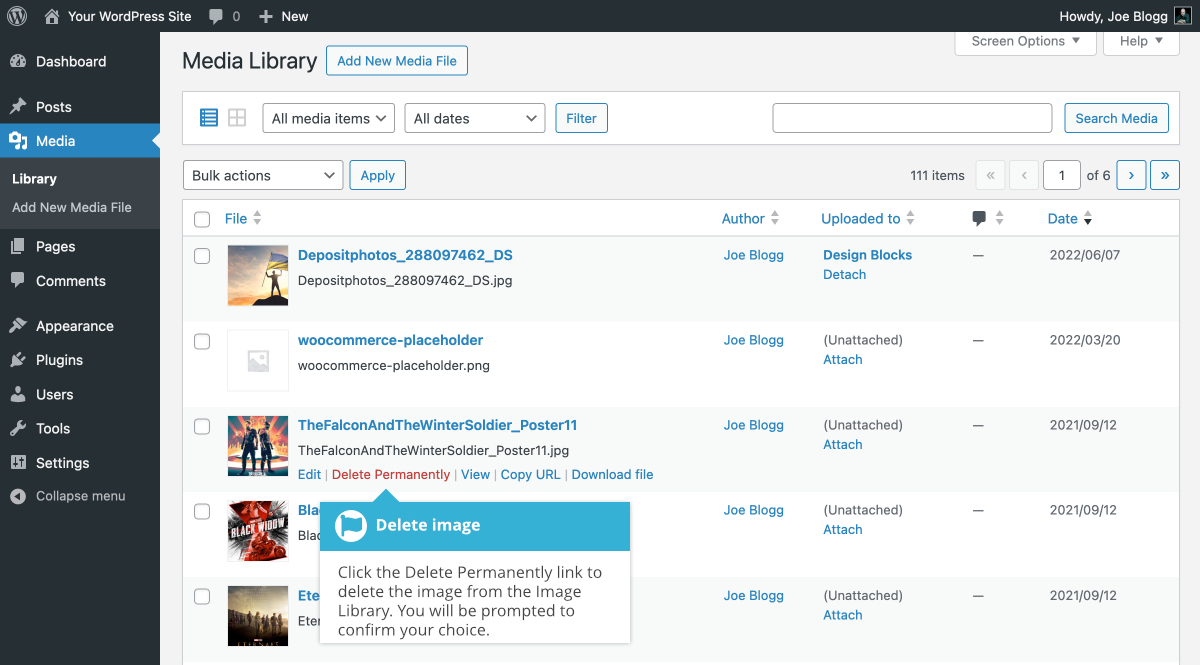
After you click the Delete Permanently link in either view, you’ll be prompted with a confirmation message.
Click the OK button to delete the file or click the Cancel button to return to the Media Library.
