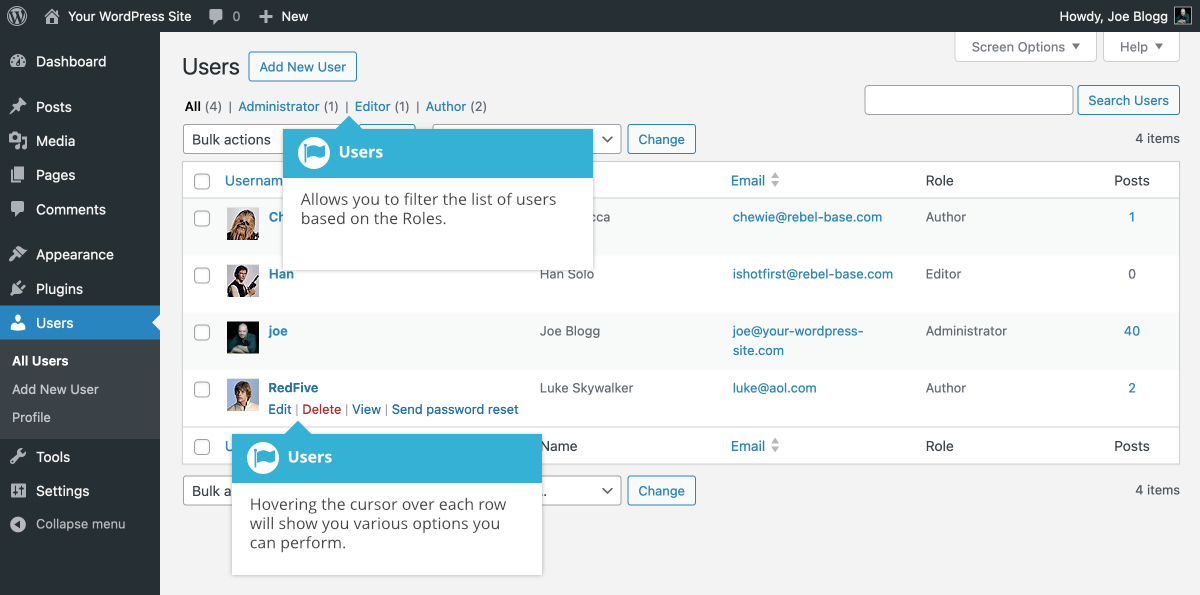Users
Short url: https://ewp.guide/go/users
This screen lists all the existing users for your site. Users with roles other than Administrator will see fewer options when they are logged in. Depending on your Role, you can also add new users as well as manage their Roles.
At the top of the screen there are links that allow you to filter the list of Users based on the User Roles. The number in brackets will advise how many there are for that particular type.
When hovering your cursor over each row in the list of Users, links will appear beneath the user name.
- Edit – Allows you to edit the user profile
- Delete – Allows the User to be deleted. This link won’t be available for your own profile
- View – View all the Posts for this particular User
- Send password reset – Send the User a link to help them reset their password. This will not change their password, nor will it force a change. This link won’t be available for your own profile
A User can have one of five defined roles as set by the site admin: Site Administrator, Editor, Author, Contributor, or Subscriber.
- Super Admin – (Only relevant when running multiple sites from one WordPress installation). Someone with access to the blog network administration features controlling the entire network
- Administrator – Somebody who has access to all the administration features
- Editor – Somebody who can publish and manage posts and pages as well as manage other users' posts, etc.
- Author – Somebody who can publish and manage their own posts
- Contributor – Somebody who can write and manage their posts but not publish them
- Subscriber – Somebody who can only manage their profile
When WordPress is first installed, an Administrator account with all capabilities is automatically created.
The avatar that is displayed in the list of Users is using what's called a Gravatar. A Gravatar is a Globally Recognized Avatar. Gravatars are currently used by a huge number of blogs, forums, chat sites and the like. Rather than having to upload an avatar on each and every system you sign up to, Gravatars allow you to have one avatar that is viewable everywhere. To create a Gravatar, simply go to gravatar.com and sign up. To use your Gravatar within WordPress, simply add an email address to your Profile that you’ve configured within the Gravatar site and it will automatically display.