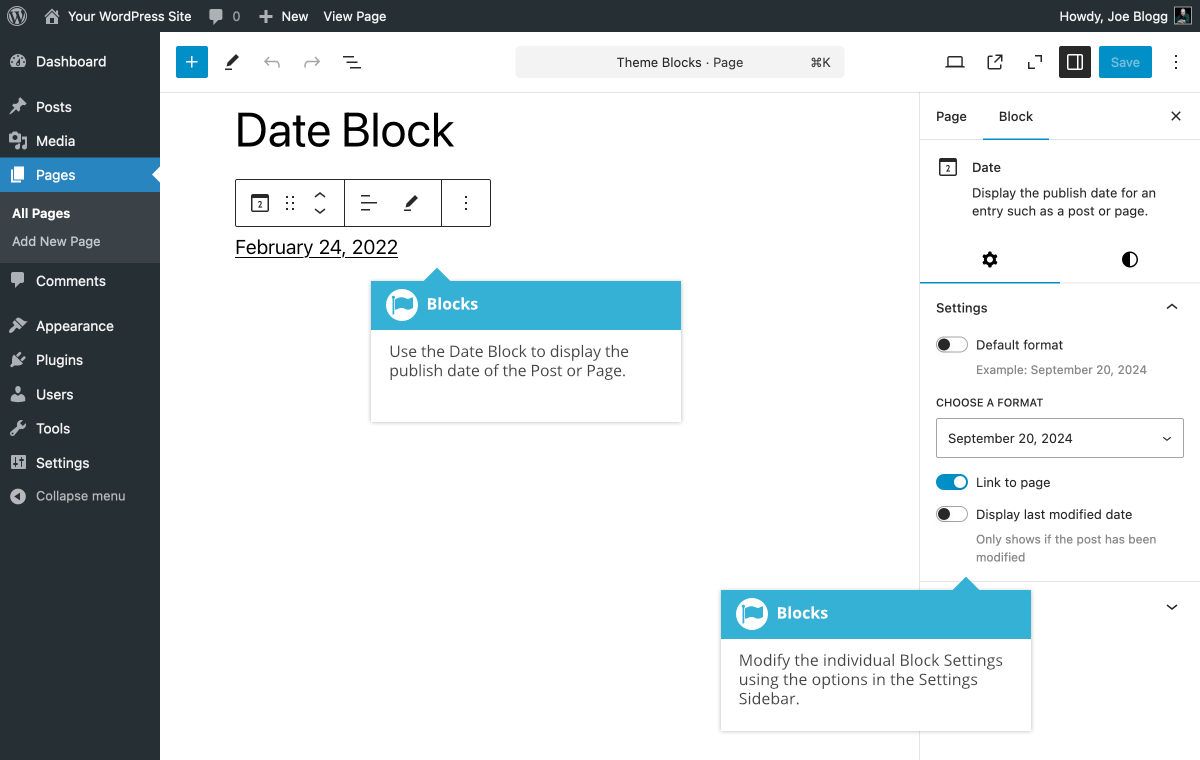Date Block
Short url: https://ewp.guide/go/be/date-block
The Date Block allows you to display the publish date and time of the Post or Page. Although you can add this block into your normal Page or Post content, it will be more useful adding it to your theme’s templates using the Full Site Editor.
Once you've added your Block, there are further options available in the Settings Sidebar. You can change the Text and Background colours, and you can also change various Typography settings like Font size, Appearance, Decoration, Line height, Letter case & Letter spacing.
Using the Default format switch you can either display the date using the default format, or choose a different format. With the Choose a format dropdown, you’re able to change the format and date/time content that this block displays. You can show just the date, or the date and time in various textual representations. You can also specify a custom date/time string if you prefer. When electing to use a custom format, you can click the “format string” link, just below the input field, to open up a helpful WordPress support page to find out more information on what characters you can use to display a custom date/time string.
You can add a link to your date/time text using the Link to page switch. This link will be a link back to the Page/Post where the date content is displayed. You can also display the date the Page/Post was last modified, instead of the Published date, using the Display last modified date switch.
The various options for this block are located within separate Settings (![]() ) and Styles (
) and Styles (![]() ) tabs, in the Settings Sidebar.
) tabs, in the Settings Sidebar.