WordPress 6.3, named “Lionel” in honour of the American jazz artist, Lionel Hampton, was released back in August. It’s available for download from WordPress.org or you can update in your WordPress dashboard.
This latest update sees more work on the Full Site Editor, along with new Blocks and some renaming of existing blocks. Along with general Block Editor and Site Editor updates, there's also performance and accessibility improvements.
Site Editor updates
The Full Site Editor (Appearance > Editor) has been updated to allow editing across more of your site. You can now edit page content, browse style variations, create synced patterns, and tweak navigation menus.
Preview Block themes
It's now possible to preview Block Themes. This is functionality has been sorely missing since the introduction of Block Themes. Regular (Non-FSE) themes have had the ability to be previewed within the Customizer for many years now. Unfortunately though, when block themes were introduced, this functionality was left out. Thankfully though, this has been recitified in WordPress 6.3. When browsing all your installed themes, you now have the option to preview Block Themes. When clicking on the Live Preview button, you'll be taken to the Full Site Editor where you can preview the theme as well as make modifications to it, prior to activating it. With that said though, it's still not as intuitive to preview different pages within the theme as you can't navigate around the actual preview window like you can when previewing Non-FSE themes in the Customizer.
Create and sync patterns
Reusable Blocks are now called Synced Patterns and the Site Editor now allows you to arrange blocks and save them as patterns, for use throughout your site. You can specify whether to sync your patterns so that when a patterns is changed, those changes are seen across your whole site. Alternatively, utilise patterns as a starting point, and have the ability to customise each instance you insert into your content.
New Command Palette
WordPress 6.3 sees the introduction of a new Command Palette to help you access tools more quickly within the Dashboard. Using Ctrl+k on Windows or Cmd+k on Macs, within the Block Editor or Site Editor, will open a small popup that allows you to enter commands directly. While its use is currently quite limited, both in terms of what commands you can use and whereabouts it can be utilised, over time this Command Palette will spread throughout the rest of the WordPress Dashboard.
New Blocks
WP 6.3 introduced two new Blocks to the Block Editor. There's a new Footnotes block that allows you to add convenient annotations to your content. Footnotes are typically used to cite sources, figures or provide further additional information to your readers and are a great way to provide additional context.
There's also a new Details block. This block acts like a single accordion that allows you to display a number other blocks, such as paragraph or List blocks for example, whilst keeping it hidden or minimised until clicked. When the block is clicked, the content will become visible and when clicked again, the content will hide.
Performance & accessibility improvements
WP 6.3 also includes some performance improvements including defer and async support for the Scripts API and fetchpriority support for images, along with improvements with block template resolution, image lazy-loading, and the emoji loader.
There were also more than 50 accessibility improvements including improved labelling, optimised tab and arrow-key navigation, revised heading hierarchy, and new controls in the admin image editor to allow those using assistive technologies to navigate more easily.
Latest guide updates
In this latest version of the guide there's new images for every single block, reflecting the UI changes in the Dashboard. There's also updated descriptions for new blocks and significant changes to the Editor section. All these updates ensure that what you see in the guide is exactly what you see when using WordPress. I hope that you'll find this update makes it easier for you, or your clients, to work with WordPress.
Head on over to the download page to download the latest version of the Easy WP Guide, or if you want to get stuck straight into it, you can always read it online.


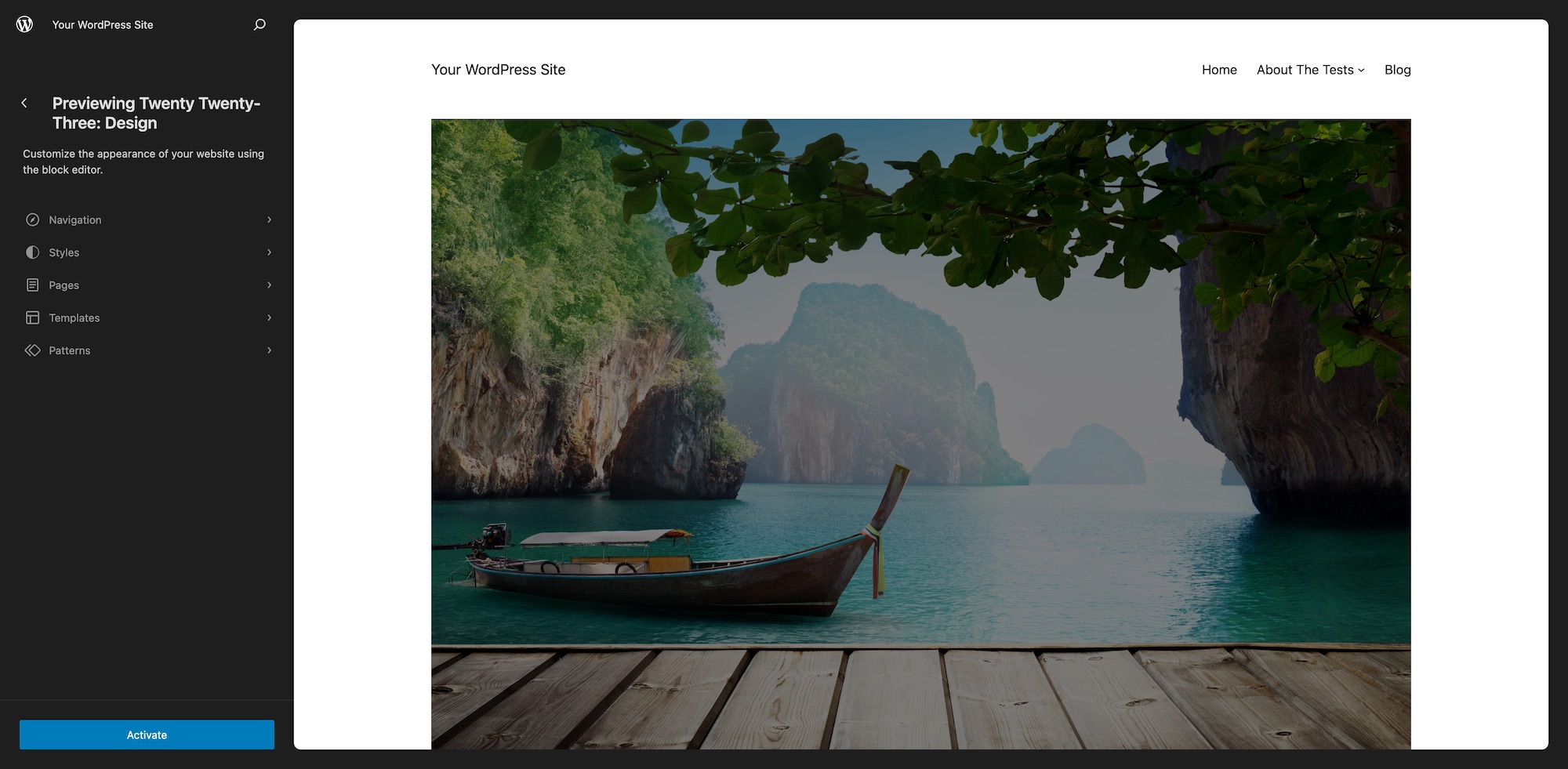




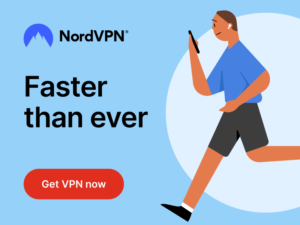



SOUNDS GREAT. I’m looking forward to learning more from the guide…