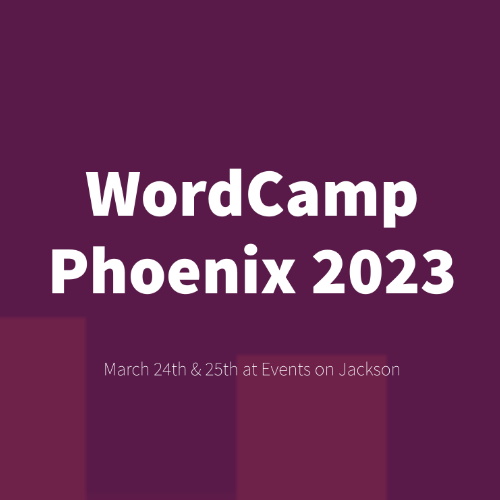WordPress 5.9, named “Josephine” in honour of acclaimed international jazz singer Joséphine Baker, was released back in late January. It’s available for download from WordPress.org or you can update in your WordPress dashboard.
This latest update sees the introduction of the new Full Site Editor, a new default theme called Twenty Twenty-Two, and improvements and updates to existing blocks. There's also the WordPress Pattern Directory and some updated features for developers.
Full Site Editing
The big feature for this version of WordPress is the release of the new Full Site Editor (FSE), which lets you edit and customise your whole site, right in the Dashboard. Before you get too excited though, there are quite a few caveats that go along with this. The Full Site Editor will only work with themes that are specifically built to take use of its features. Unfortunately, this pretty much excludes every current WordPress site from making use of it, unless you decide to switch your site to use the new Twenty Twenty-Two theme. There are other themes available in the official WordPress Themes Directory that will work with the Full Site Editor, but as of the date of this Post, the choice is still very slim (59 themes as of this Post date). Of course, this selection will hopefully keep growing as more developers adopt this new functionality.
Even though it's been added to the core WordPress functionality, the Full Site Editor is still currently in its early development stages, and as such, you’ll notice a small beta label next to the menu option in the Dashboard, and not all functionality is available. While you’re free to use this feature on your live website, if you have a FSE Theme, just be aware that as future versions of WordPress are released, this feature and its functionality, may change.
New Default Theme
WordPress 5.9 introduces a new default theme, Twenty Twenty-Two. Twenty Twenty-Two is the first default block theme that is built specifically for use with the new Full Site Editor. While it's a fairly plain theme, it's a good theme to try if you want to play with the new FSE functionality.
One of the major changes with the FSE and FSE Themes, is the removal of the Customizer. Instead, the Full Site Editor introduces a new Styles Sidebar which aims to take its place when you want to customise the look of your site, and even individual Blocks. Again, the functionality in the Styles Sidebar is currently limited due to the ongoing development of the FSE, so hopefully in coming releases we'll see more functionality being added over time.
With that said though, the Customizer is not going to disappear altogether, for a very long time. If you have any plugins installed that currently use the Customizer, such as WooCommerce for example, then you will still have access to the Customize menu option, regardless of whether you’re using a FSE theme like Twenty Twenty-Two, or not. Unfortunately, this is going to make things a little confusing, at least in the short term anyway.
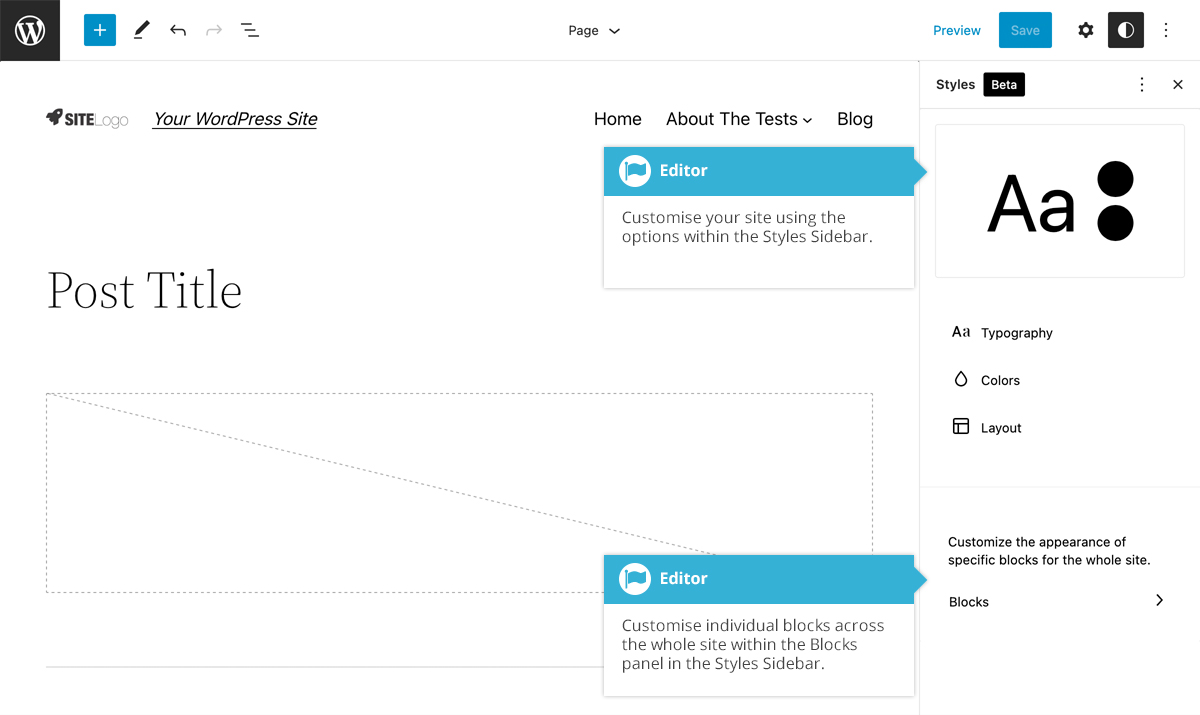 New Navigation Block
New Navigation Block
Another major change is the introduction of a new Navigation block. Whilst adding a new Block Editor Block isn't usually a major deal, the big difference for this block is that if you're using a FSE Theme, such as Twenty Twenty-Two for example, the Appearance > Menus screen also disappears. You'll no longer have a dedicated, easy to use screen where you can add and edit your menu items. The only way to add or edit your menus when using a FSE Theme is by using the Navigation block.
New Block Controls & new Patterns Directory
A number of blocks now have more customisation options with new typography tools, more layout controls, and better control of spacing and borders. You'll find all these new options in the Settings Sidebar when you click on a block.
A new Patterns Directory is now available on the official WordPress.org website, and also available when editing your content. When you open the Block Inserter when editing your Page/Post, and click on the Patterns tab, you can view the Pattern Directory in a large fullscreen popup by clicking the Explore button.
The Pattern Directory gives you access to pre-customised blocks that you can directly add into your page to help speed up your design process. There's patterns for galleries, multi-column layouts, and image layouts, just to name a few.
Developer Improvements
Like most WP releases, WP 5.9 brings with it a number of developer focused improvements as well, including theme.json support for child themes, Block-level locking, the ability to register more than one stylesheet per block and a refactored Gallery Block.
Latest Guide Updates
This latest guide update has taken quite a while as so much has changed in regards to the Block Editor. In this latest version of the guide there's new images for every block, reflecting the UI changes in the Dashboard, brand new descriptions for all the new blocks that have been introduced, and new chapters for the Full Site Editor. All these updates ensure that that what you see in the guide is exactly what you see when using WordPress. I hope that you'll find this update makes it easier for you to work with WordPress.
Head on over to the download page to download the latest version of the Easy WP Guide, or if you want to get stuck straight into it, you can always read it online.