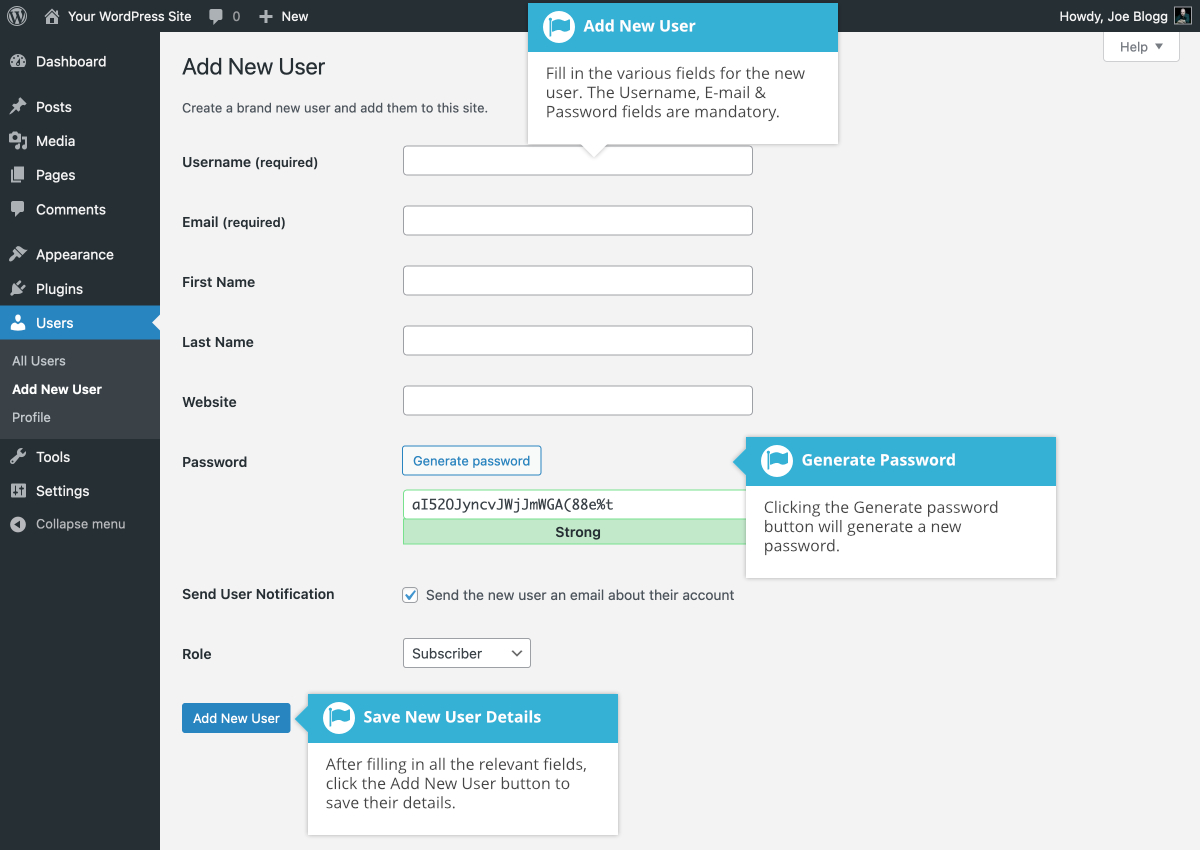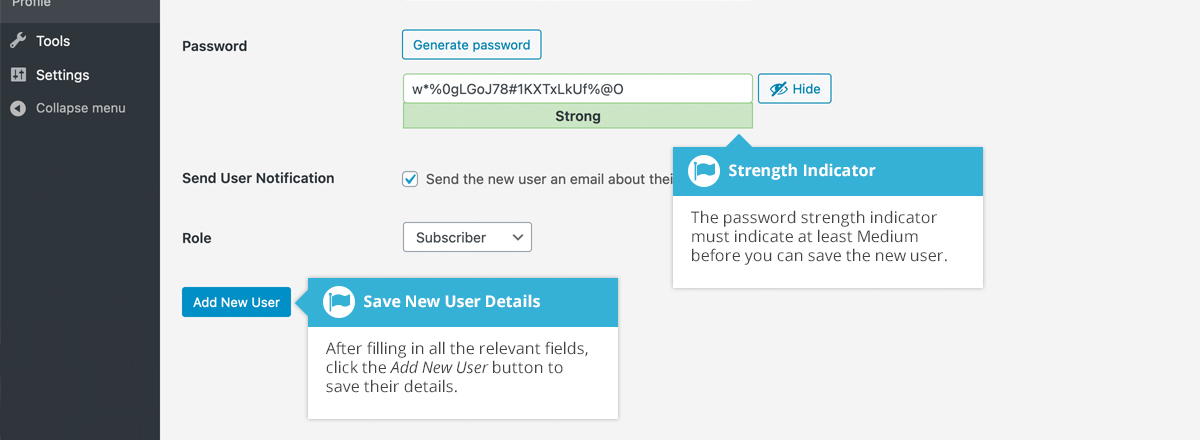Adding a New User
Short url: https://ewp.guide/go/adding-a-new-user
To add a new user, click on the Add New User link in the left-hand navigation menu or the Add New User button at the top of the page.
Once the above page is displayed, simply fill in the various fields and click the Add New User button.
- Username – (mandatory) Enter the username of the new user here. This will also be used as the Login name for the user. Once saved, the Username can’t be changed
- E-mail – (mandatory) Enter a valid email address of the new user here. The email address must be unique for each user. If a published Post or Page is authored by this user and approved comments are made to that post or page, a notification email is sent to this email address
- First Name – Enter the first name of the new user here
- Last Name – Enter the last name of the new user in this text box
- Website – You may enter the new user's website URL in this text box
- Password – Clicking the Generate password button will show generate a new strong, random password for the new user
- Send User Notification – When ticked, WordPress will send your new user an email about their account
- Role – Select the desired Role for this user from the dropdown list
WordPress will automatically generate a strong password when you create a new user. Clicking the Generate password button will generate a new strong, random password if you wish to change the one that was automatically generated. The password strength indicator, shown just below the password field, must indicate at least Medium before WordPress will allow you to save the new user. It goes without saying, the stronger the password the more secure the login so it’s advisable that the strength indicator shows your password as being Strong. To make a password stronger, use upper and lower case letters, numbers and symbols like ! ” ? # $ % ^ & * ( ).