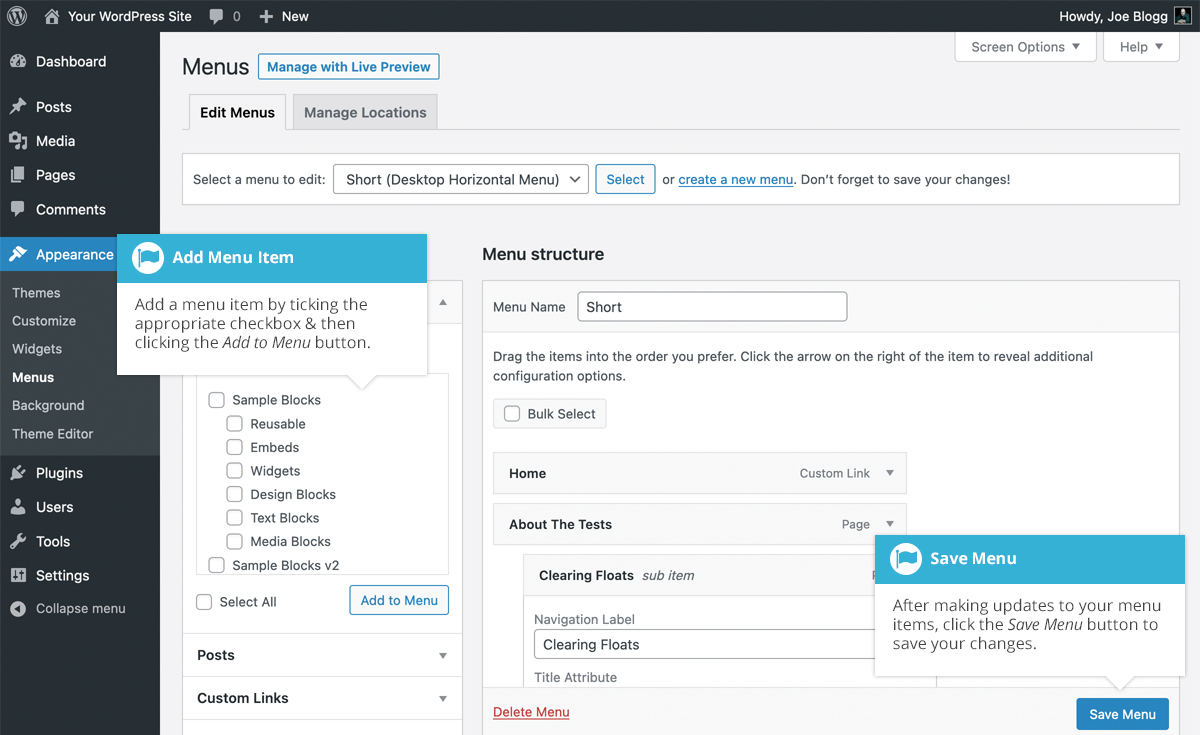Adding a New Menu Item
Short url: https://ewp.guide/go/adding-a-new-menu-item
By default, only the Pages, Custom Links and Categories panels are shown. If you’d like to add Posts, Tags or Post Formats as menu items, you simply use the Screen Options tab at the top-right of the screen to enable these panels as well.
To add a new Page as a menu item, tick the checkboxes in the Pages panel, next to each of the Pages that you’d like to add. You can select one Page at a time or multiple. After selecting your Pages, click the Add to Menu button. The new menu items will append to the bottom of the current list of menu items. The menu item name will default to the Page name. To change this, simply click on the down arrow next to the menu item name to view the options panel and then update the Navigation Label to your preferred name. After making your updates, click the Save Menu button at the top or bottom of the screen. The steps to add a Post, Post Format, Category or Tag as a menu item are exactly the same as adding a Page.
To change the order that the menu options appear in, simply place your cursor over the title area of the menu item you’d like to move. When the cursor changes to a four-pointed arrow, click and drag the menu item to its new location. Depending on how your menu is configured within your theme, it’s even possible to create the multi-level hierarchy required for dropdown menus. After moving your menu items around, don’t forget to click the Save Menu button to save your changes.