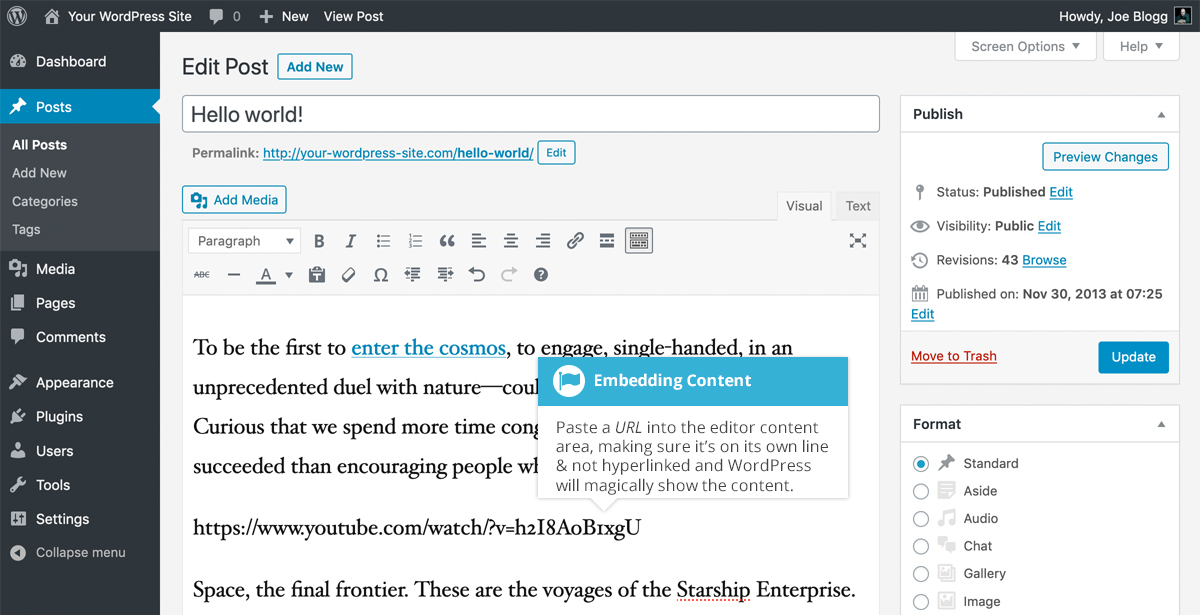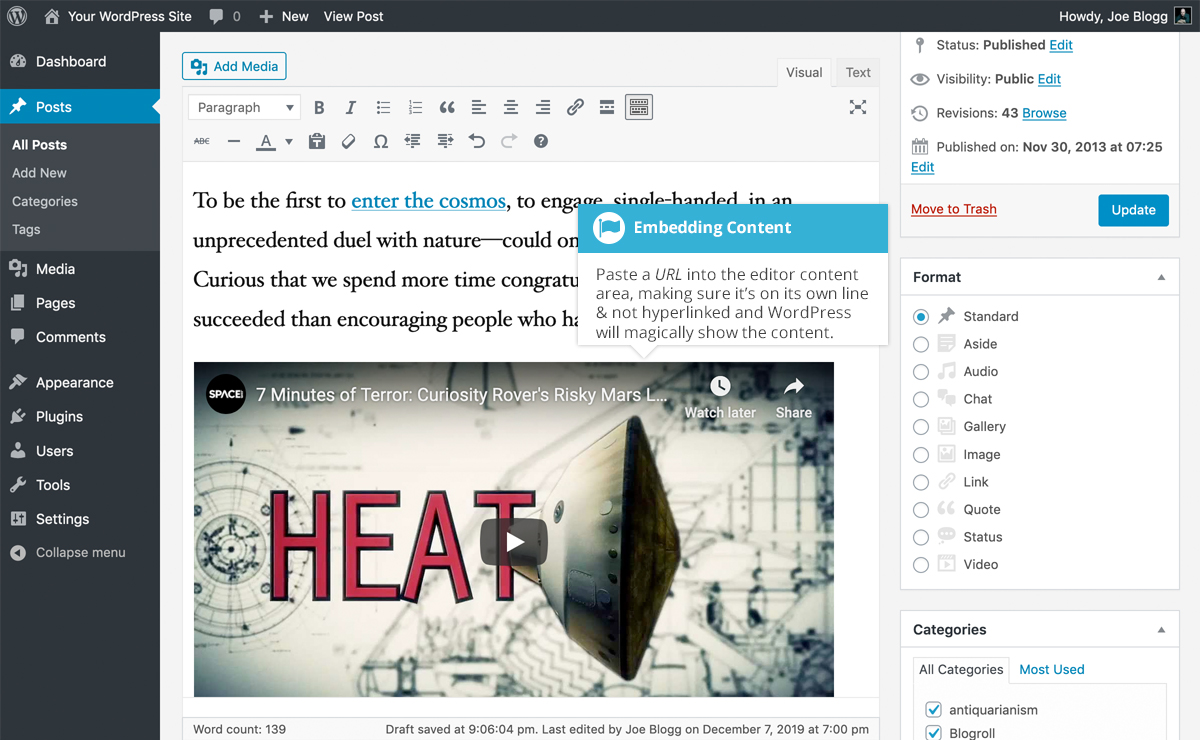Embedding a Video, Image or Other Content
Short url: https://ewp.guide/go/ce/embedding-a-video-image-or-other-content
Another way to add video or other content into your pages is through embedding. A popular example of this is embedding a YouTube video into your page.
When you’re embedding a file, there’s no need to upload the file to your site. You’re basically just creating a link to the file, from within your own page. WordPress is able to automatically embed files from a number of different services.
To embed something into your Post or Page, simply paste the URL into your content area. The URL needs to be on its own line and not hyperlinked.
When embedding content in this manner (as opposed to using the embed shortcode mentioned below), your url will change to show a preview of that content. For example, when embedding a video from YouTube, after pasting in the URL to the editor, it will magically change to show the actual video content, right there in the editor.
If you’d like to specify the width and height, you can wrap the URL in the [Embed] shortcode. Embedding your link using this shortcode does not require the URL to be on its own line. The format for using the shortcode is:
[embed width= "123" height= "456"] url [/embed]
WordPress will automatically embed content from the following sites:
- Amazon Kindle
- Animoto
- Bluesky
- Cloudup
- Crowdsignal
- DailyMotion
- Flickr
- Imgur
- Isuu
- Kickstarter
- MixCloud
- Pocket Casts
- ReverbNation
- Screencast
- Scribd
- SmugMug
- SoundCloud
- Speaker Deck
- Spotify
- TED
- TikTok
- Tumblr
- VideoPress
- Vimeo
- Wolfram Cloud
- WordPress
- WordPress.tv
- YouTube (Only public and “unlisted” videos and playlists)